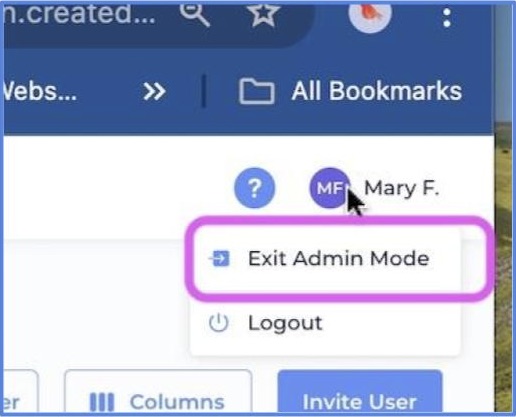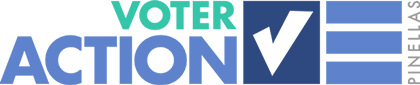From your laptop, go to VoterActionPinellas.org and click on For Volunteers.
(You can't access the Administrator functions on a phone or tablet.)
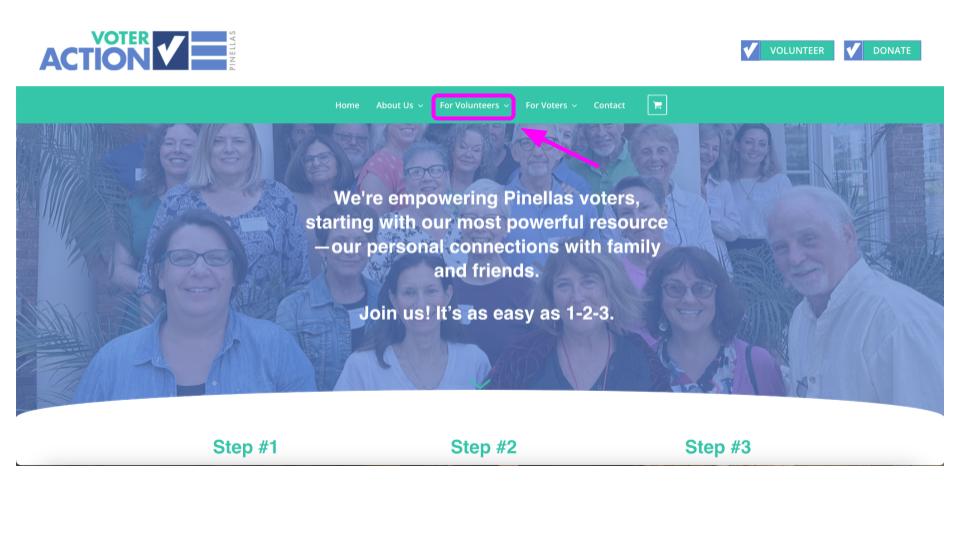
Select Download Reach app.
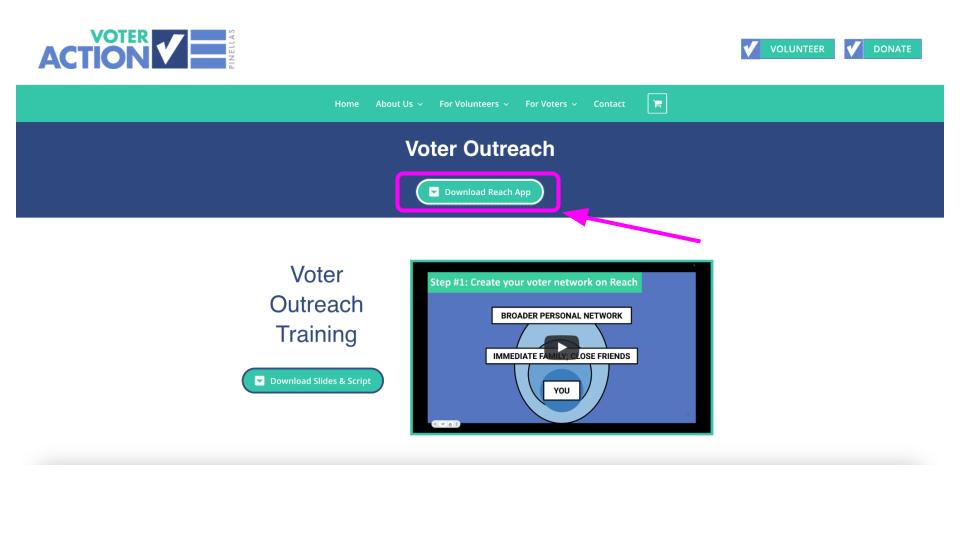
Upon Downloading the Reach app, you will receive a 6-digit verification code on your cell phone. Enter this code in the pop-up window that appears on your laptop/desktop.
(If you’ve done this previously, please skip to the next instruction.)
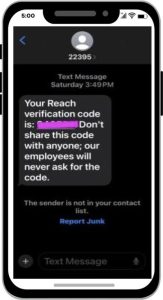
In the top left corner of your window, locate and click the gear wheel next to the Voter Action Pinellas campaign.
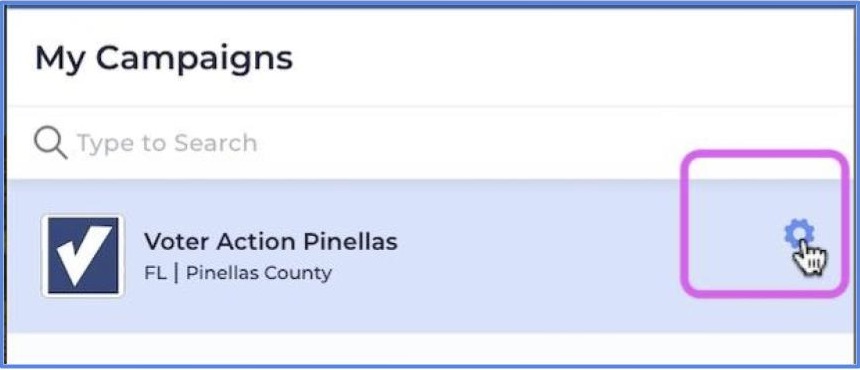
Select “Campaign Admin”
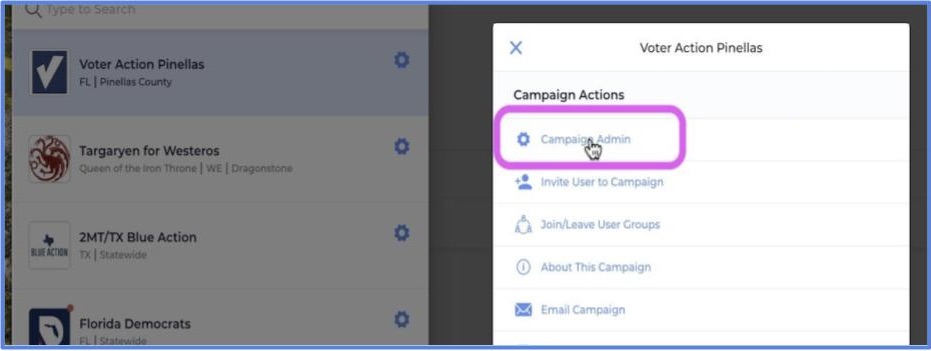
From the menu on the left, select “Users” (it appears under “Team”).
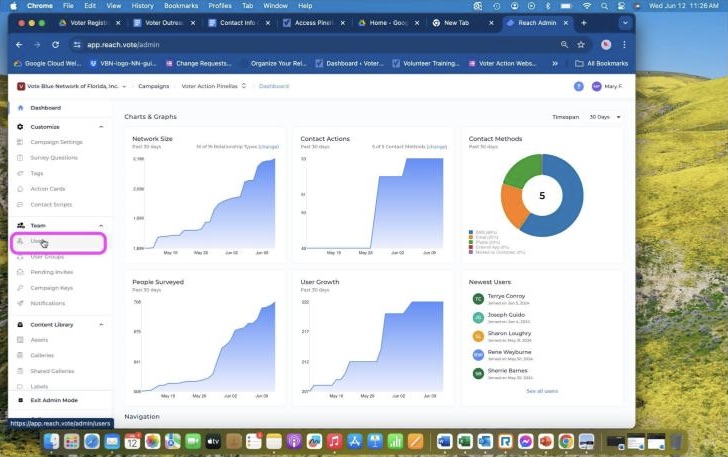
This will generate a list of Users.
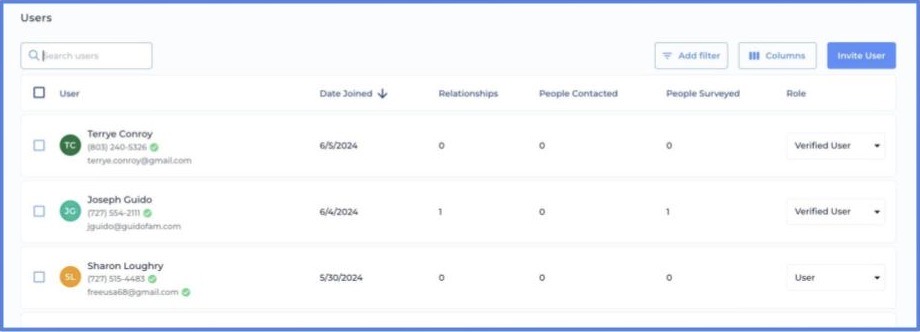
To locate a User, type their name in the search box to filter and populate.
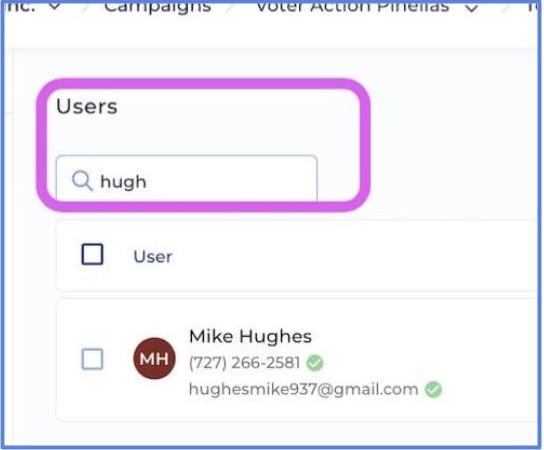
“Relationships” shows the number of people in their network.
“People Surveyed” shows how many people they’ve answered survey questions for.
“People Contacted” only shows people whom they’ve contacted through the text or email function on Reach.
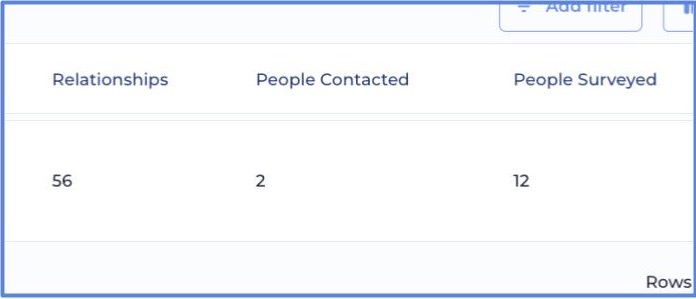
To leave the Admin function, click the circle with your initials on the top right, and select “Exit Admin Mode.”