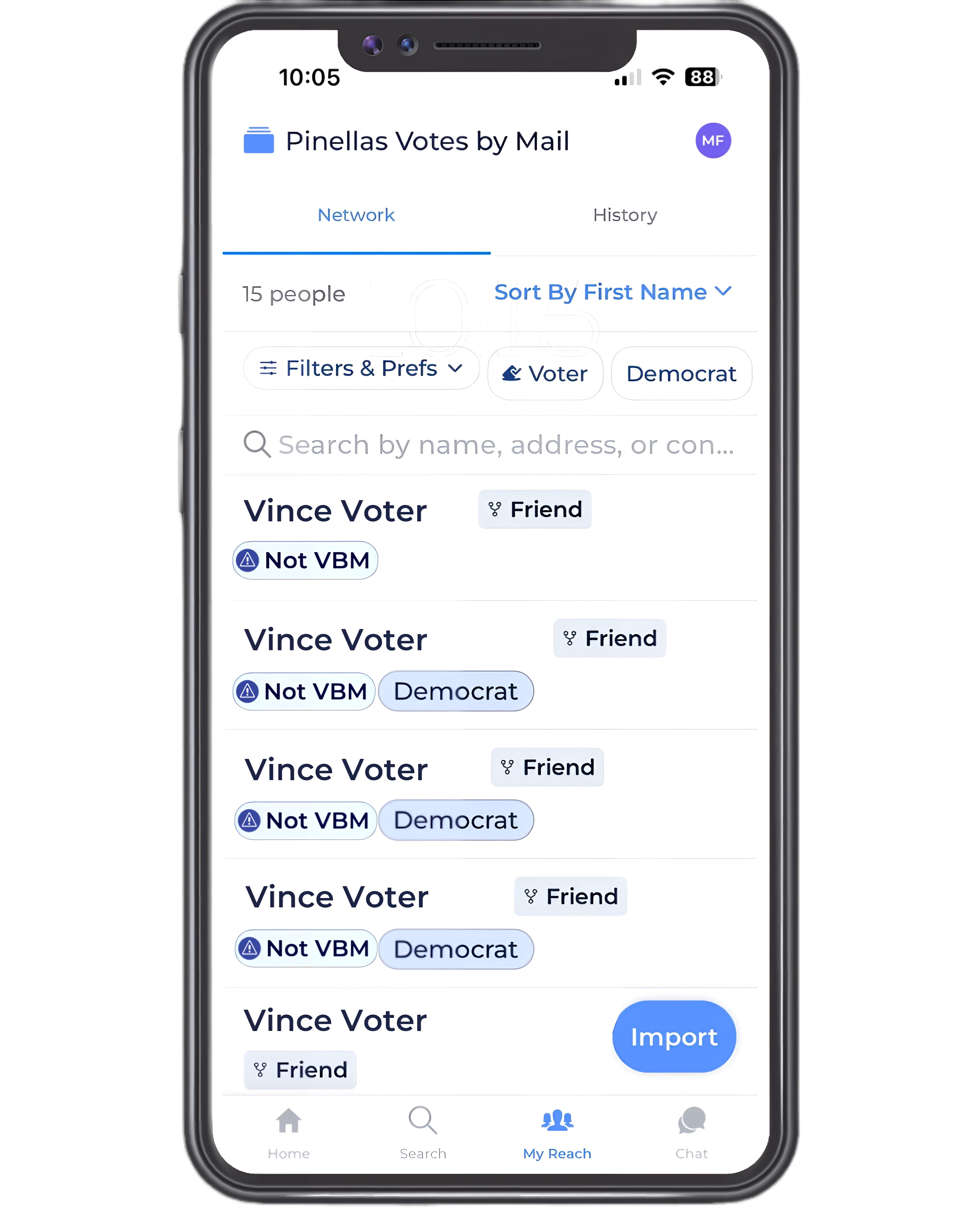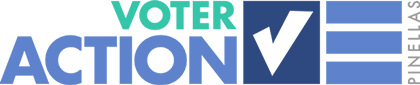- The Pinellas Votes by Mail campaign includes all Pinellas voters NOT signed up to vote by mail as of March 2024.
- This training will show you how to identify Pinellas voters in your phone contacts who are NOT signed up to vote by mail.
- Once you’ve identified those voters, you can add them to your network and help them sign up.
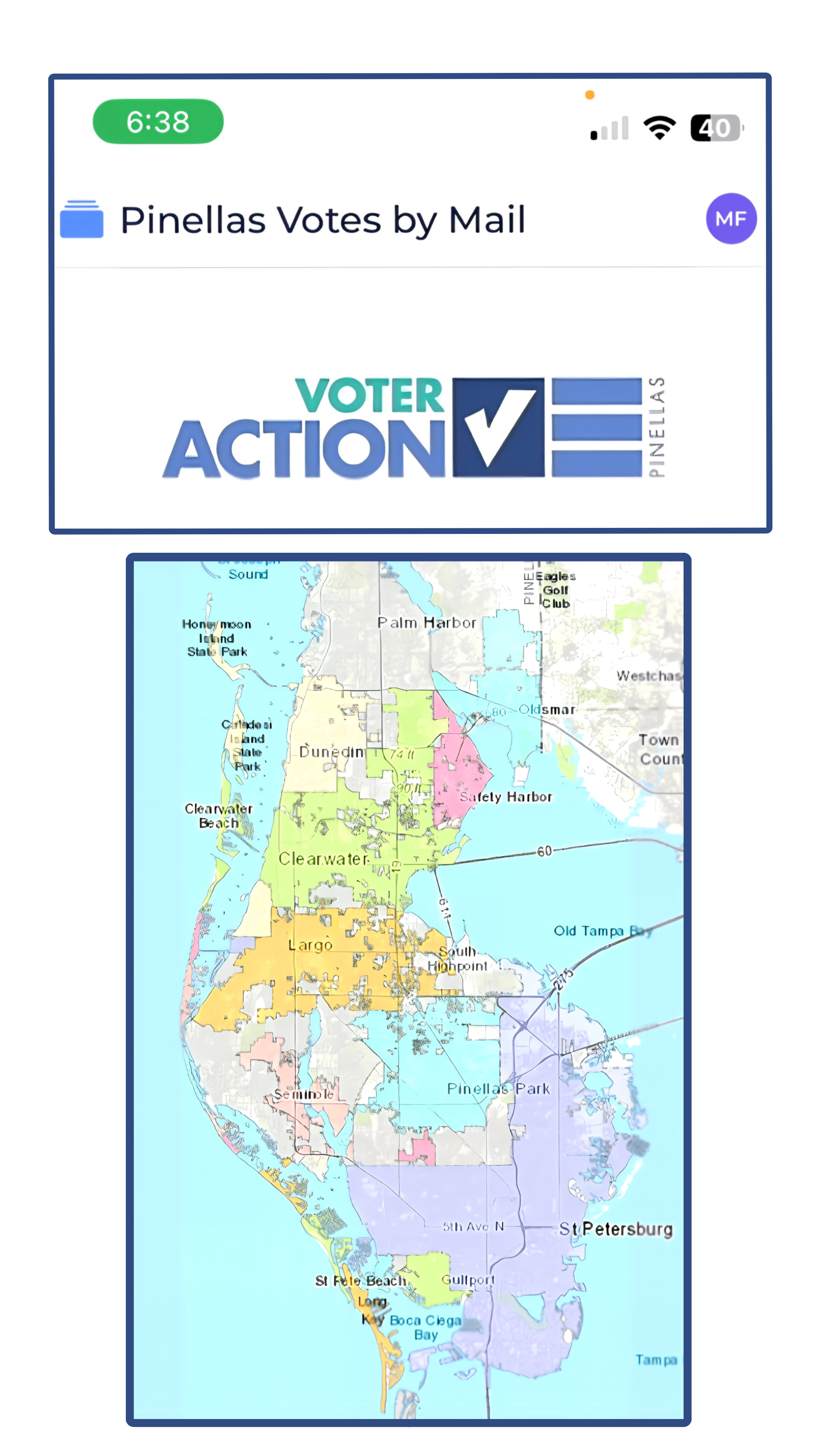
When you access Pinellas Votes by Mail campaign, you’ll land on the home screen.
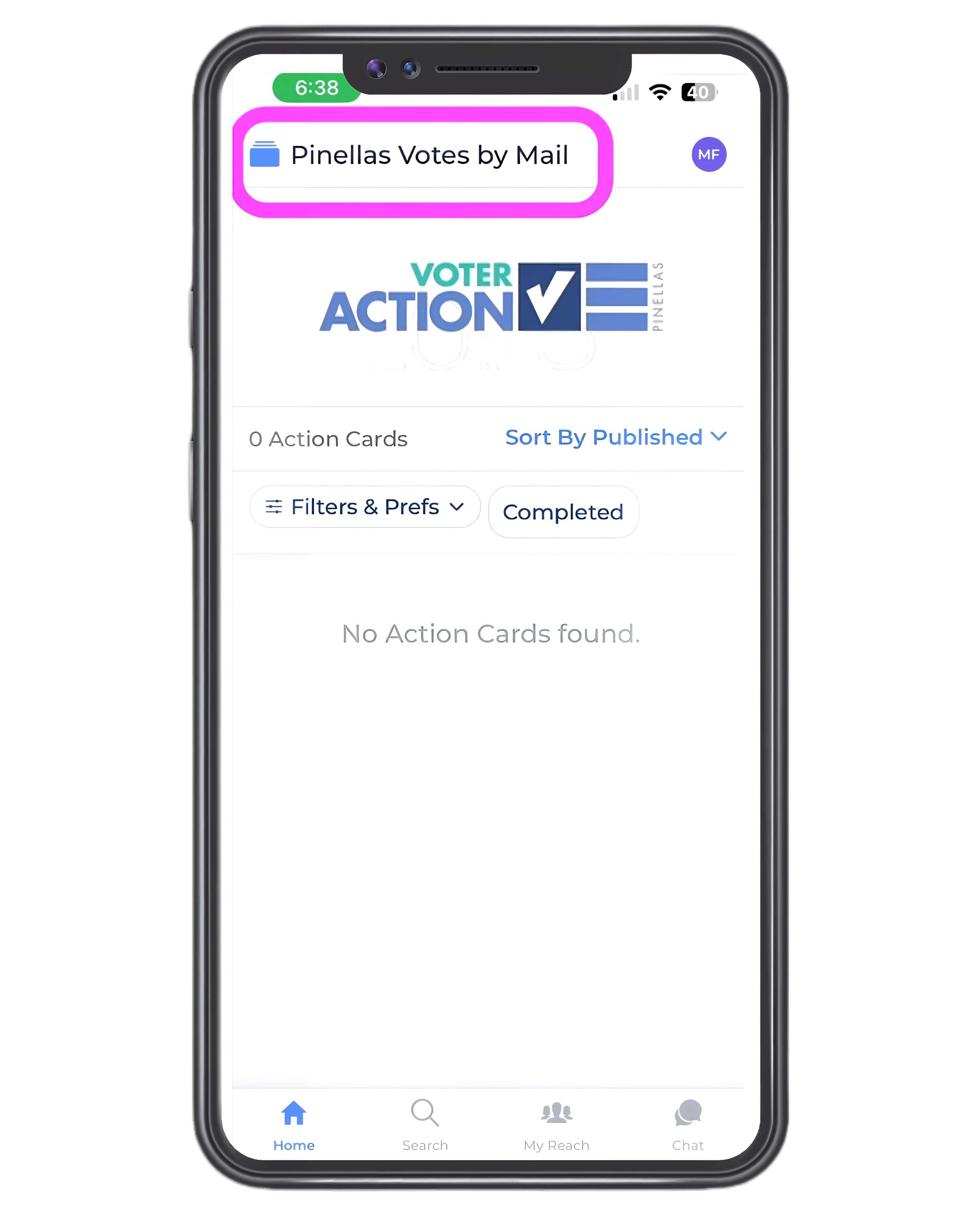
To identify people you know who are not signed up to vote by mail, click on the “My Reach” icon at the bottom of your screen.
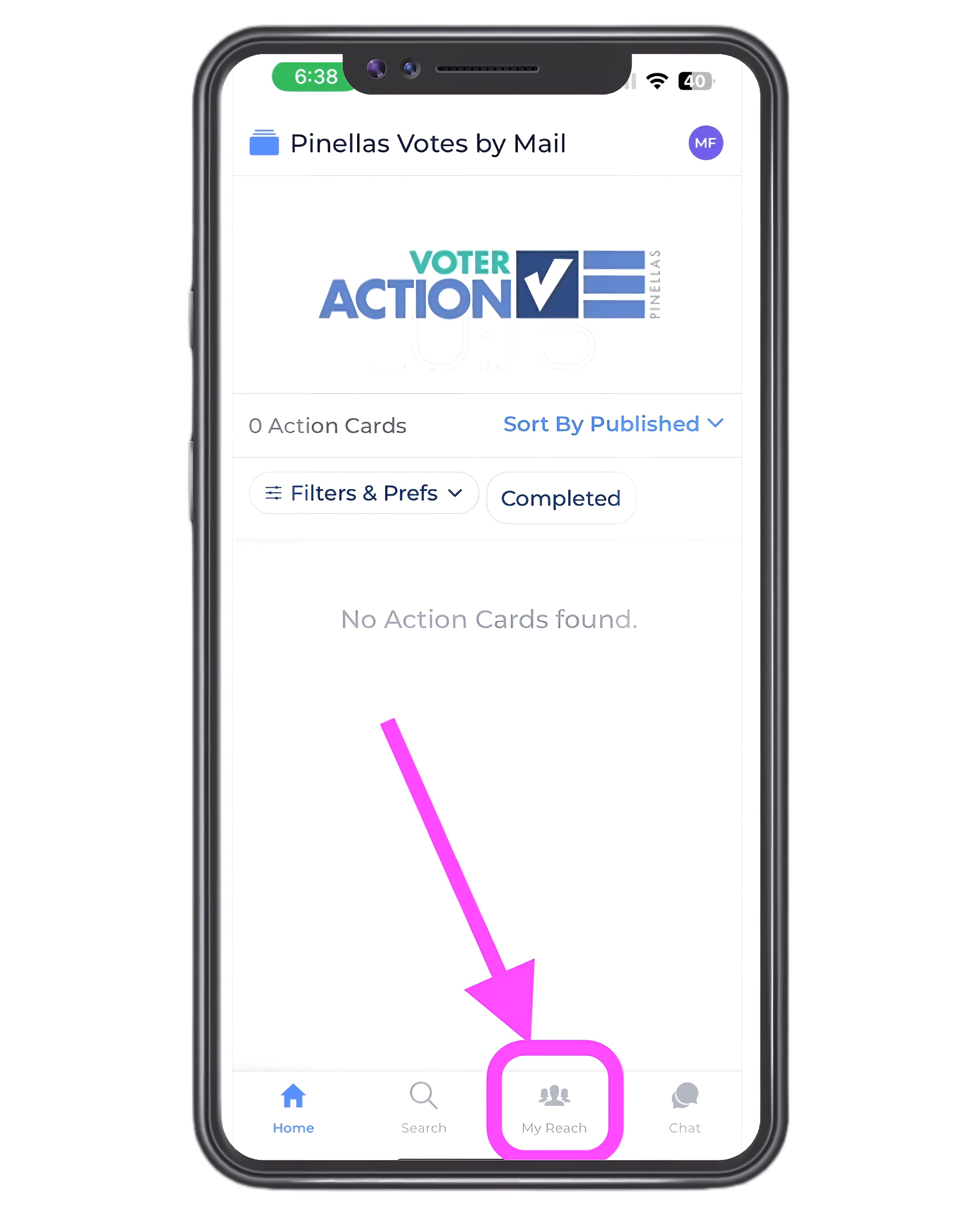
The first time you access this screen, you’ll see an option to Import from Contacts. Select that option.
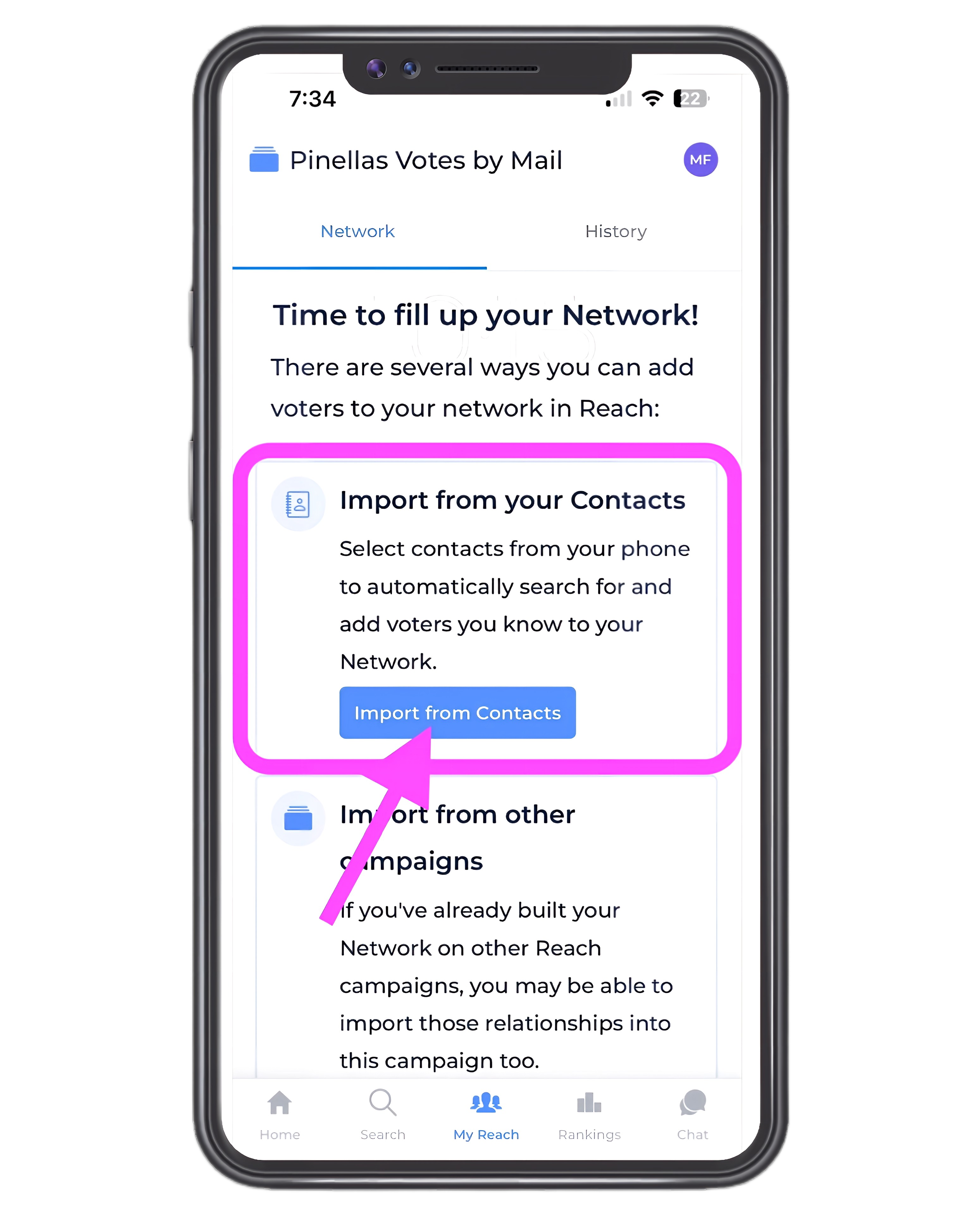
- The import function will match info from your phone contacts to the publicly available voter file.
- The import function just identifies possible matches. None of your contacts will be added to our Reach data unless you choose to add them.
- Even if you add a voter in your phone contacts to your Reach network, the personal information about that voter that is in your phone won’t be added to the Reach database by this import process. If you choose to add a contact, you will just be adding the information that is already in that person’s publicly available voter file.
- You may see a pop up asking you to give Reach permission to access your contacts. Click “Allow”.
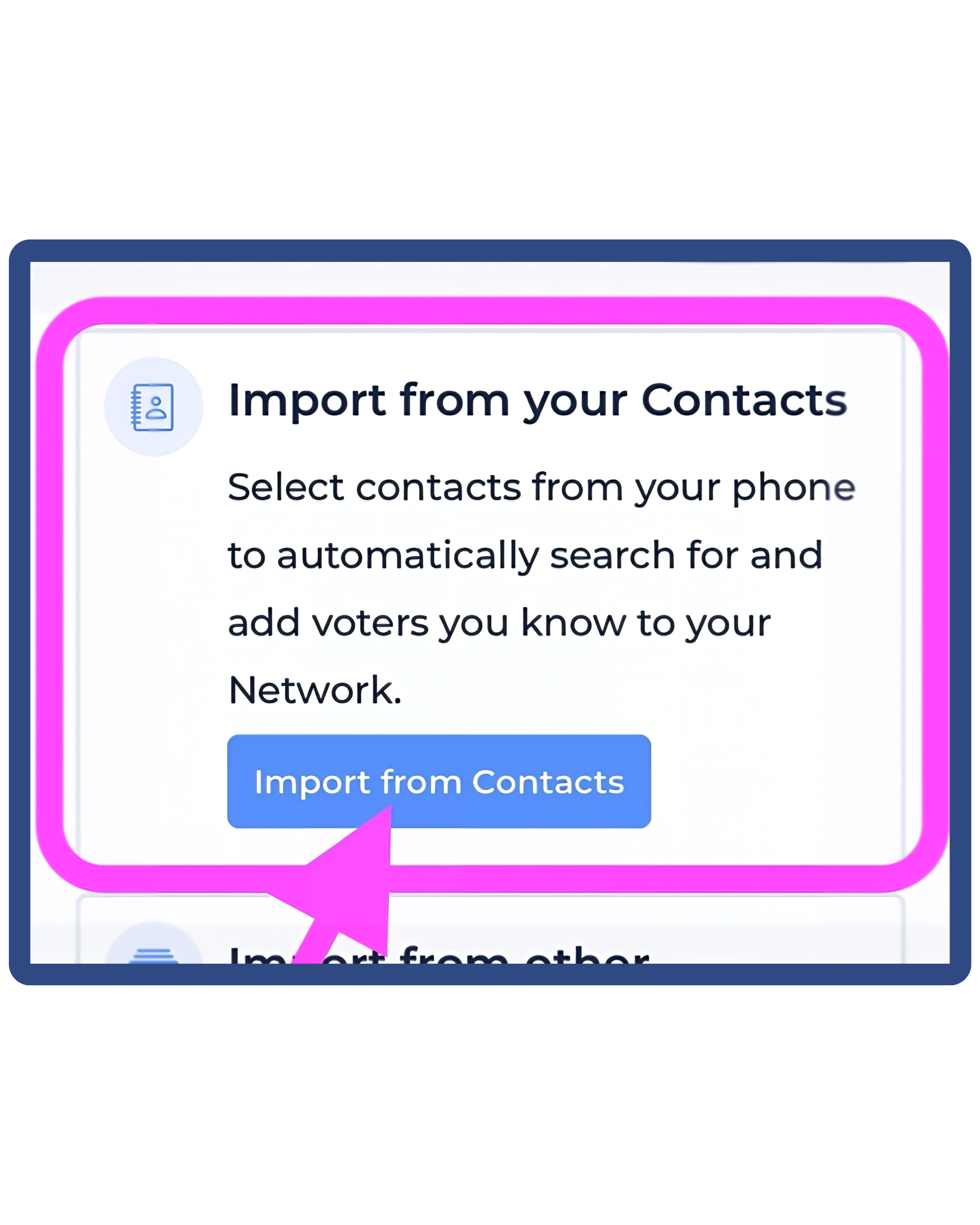
After selecting "Import Contacts," a slideshow of information will appear. Please read through each one carefully.
Here is a summary of this slide:
- Importing contacts helps quickly expand your Reach network with known voters
- Select specific contacts to upload
- Match contacts to voters in Reach
- Upload contact information
- Add them to your Network in the app
- Easily message and follow-up with contacts for your campaign
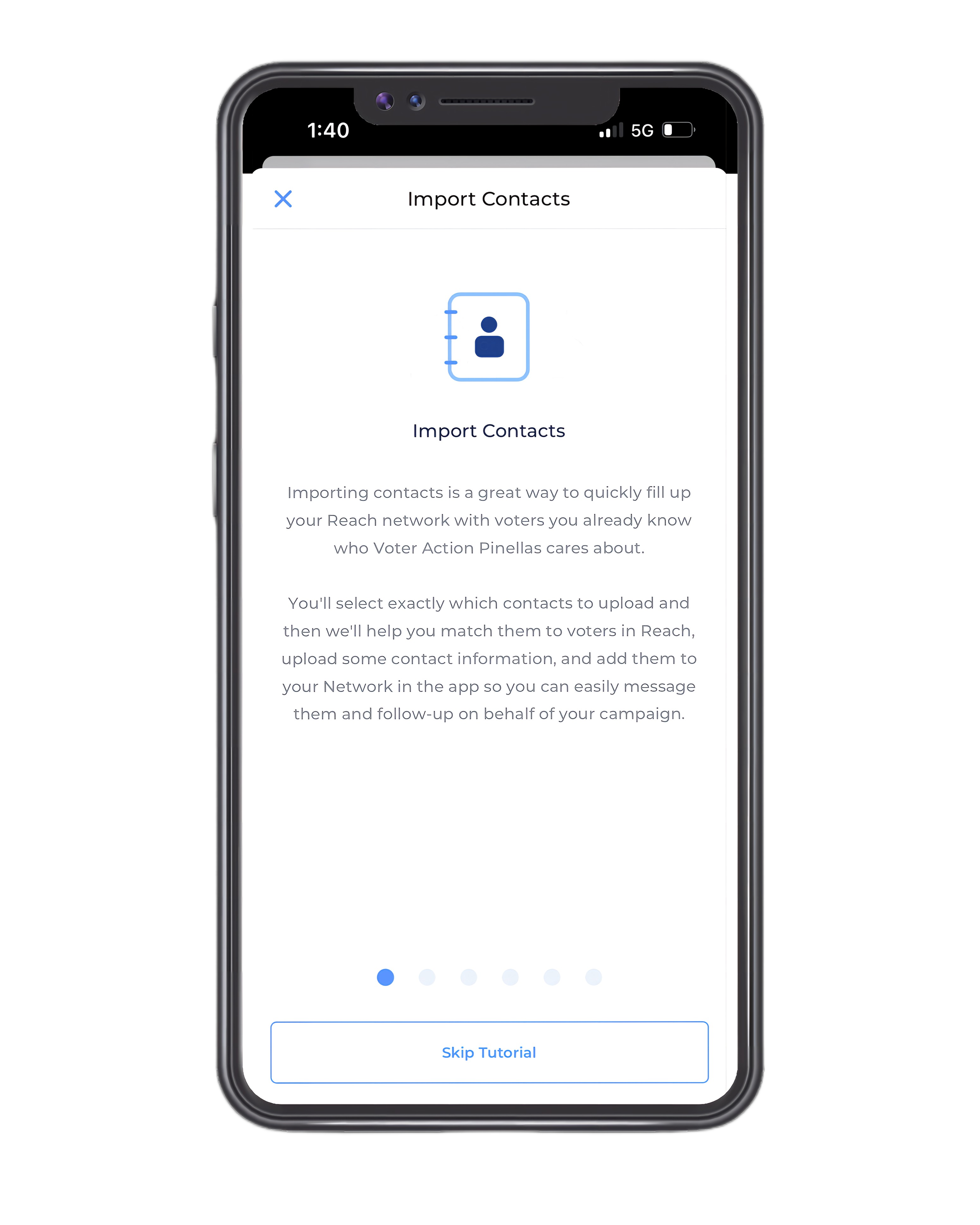
Here is a summary of this slide:
- Complete control over uploaded data
- All data is encrypted
- Data is only shared with your campaign and its tools and systems
- No third-party data sharing
- For more details, refer to the Privacy Policy
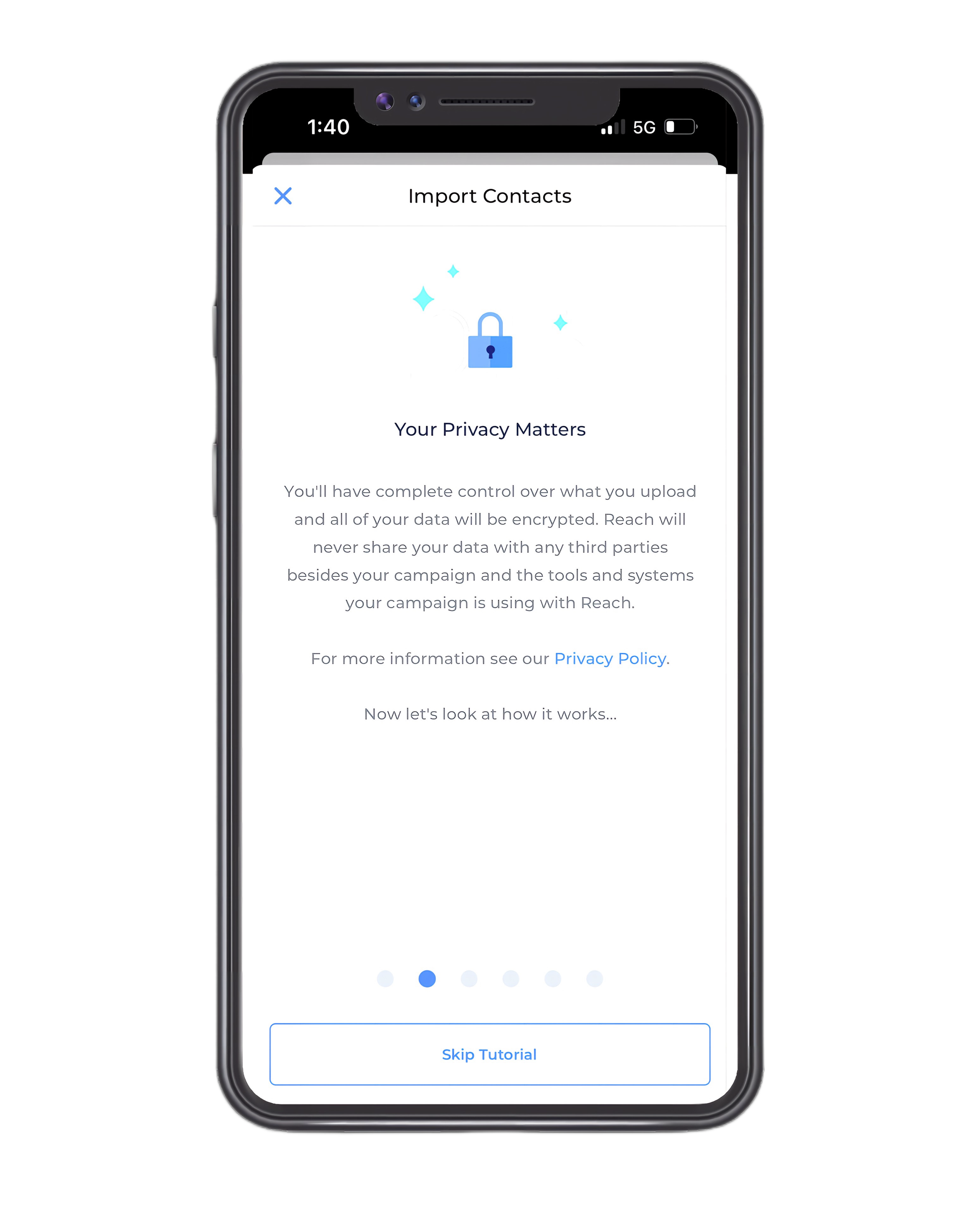
Here is a summary of this slide:
- View a list of all your contacts
- Search and filter contacts by name or area code
- Select any number of contacts to add to your Reach network
- No data is uploaded to Reach at this step
- Full control over which contacts are sent to Voter Action Pinellas
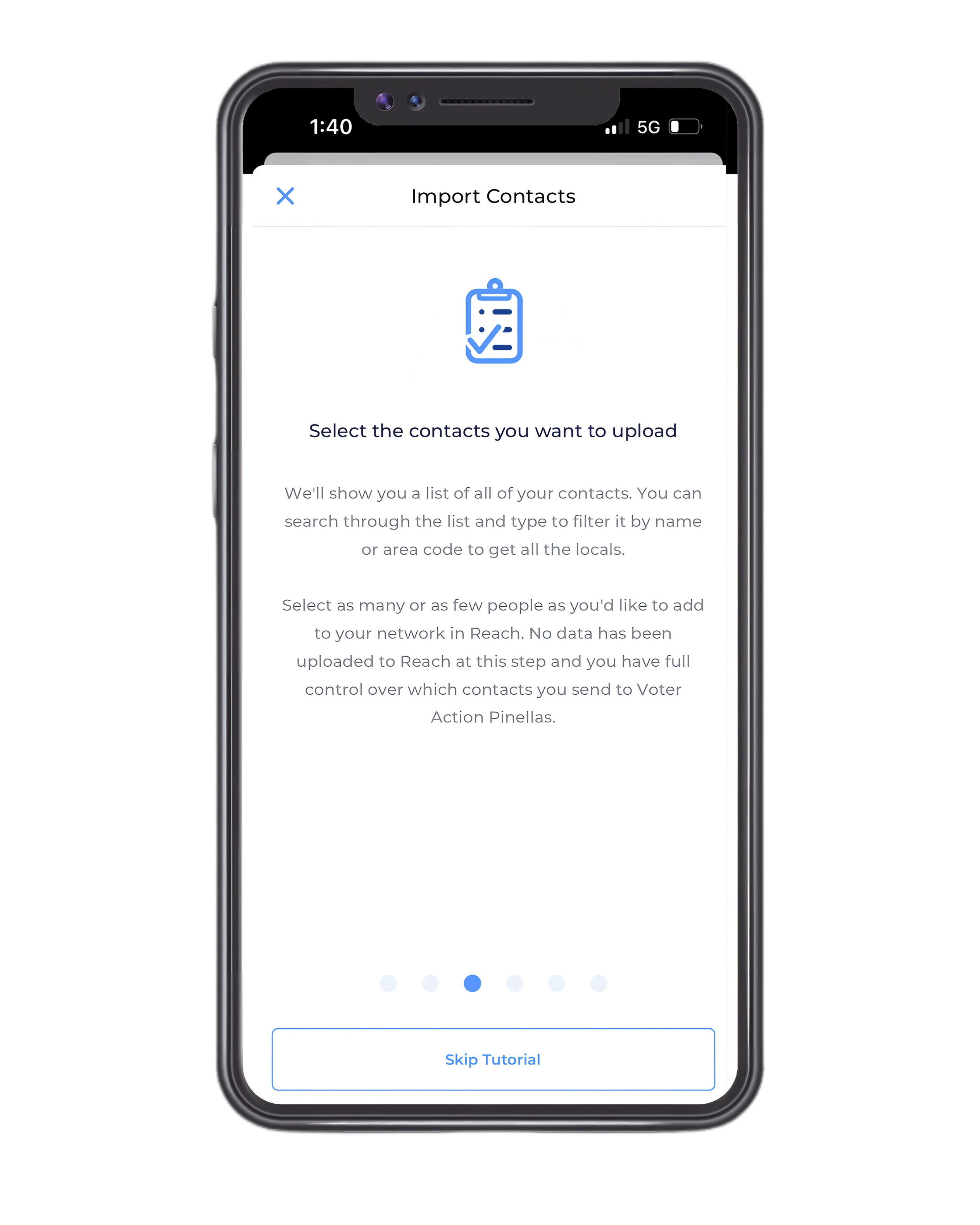
Here is a summary of this slide:
- Only selected contact names are uploaded
- Contacts are searched against voters in FL Pinellas County
- Option to adjust search later for contacts with unusual names or nicknames

Here is a summary of this slide:
- Search again with a new name and location if your contact isn't found or there are too many matches
- Contacts with only one name are skipped for ineffective searching
- Retry searching with a more complete name if needed
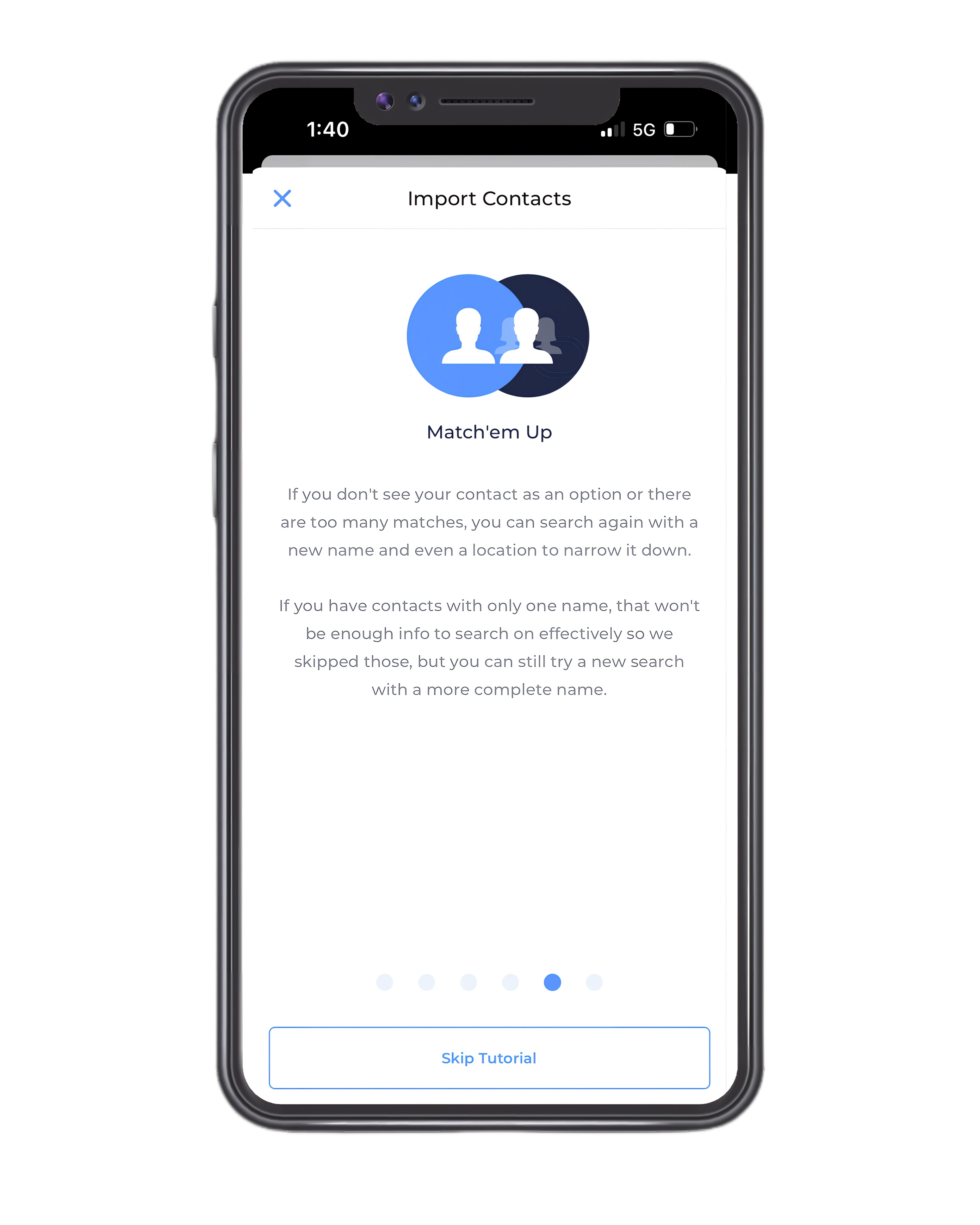
Here is a summary of this slide:
- Select phone numbers and email addresses to add
- Contact info in Reach enables messaging and emailing via campaign scripts
- Choose whether to share contact info with your campaign
- Add the contact to your network and proceed to the next
- Your Network screen will soon be filled with voters ready to be mobilized
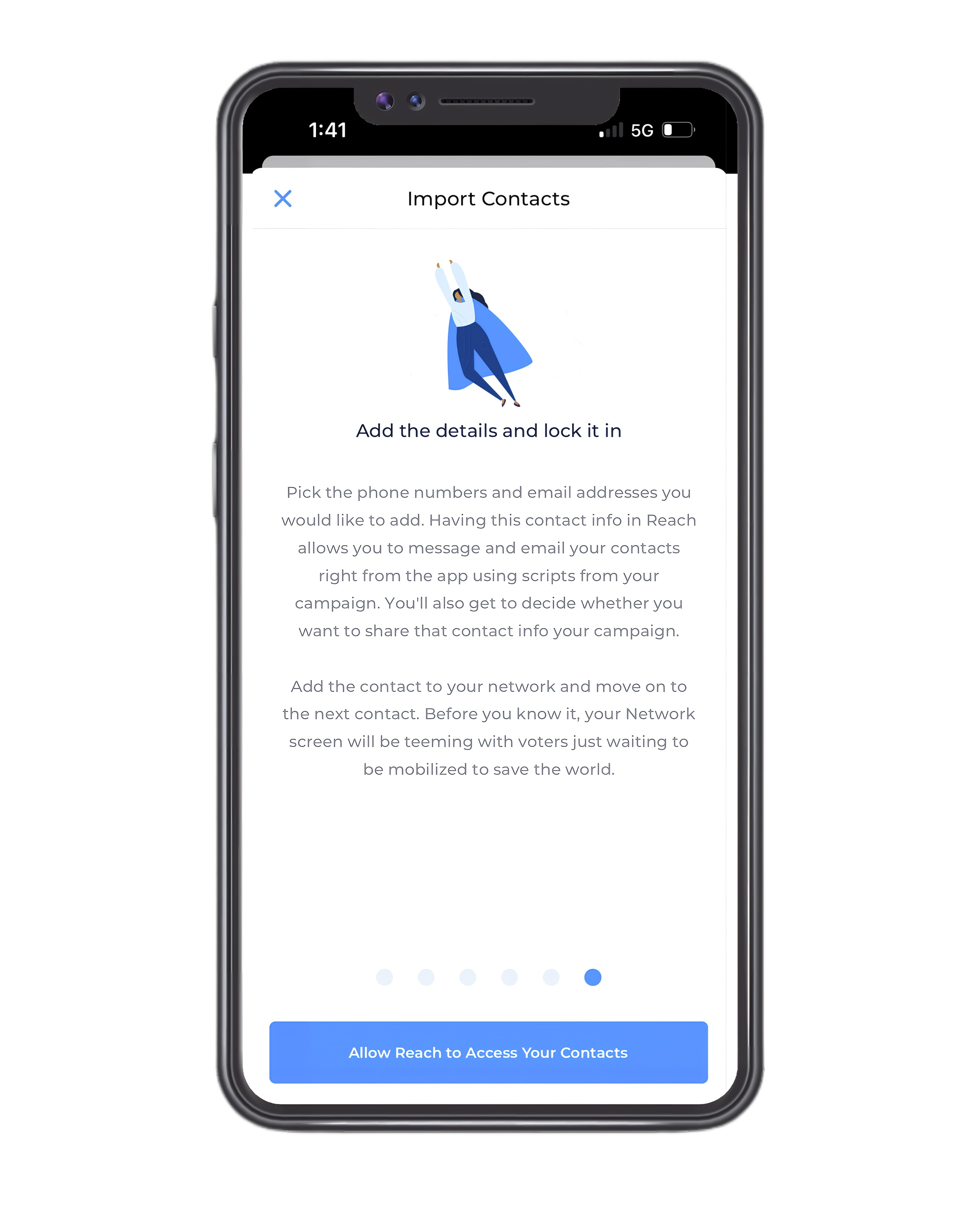
- To get started, Reach needs access to your contacts.
- Access to your contacts means you control which ones you'd like to upload, search, and add to Reach.
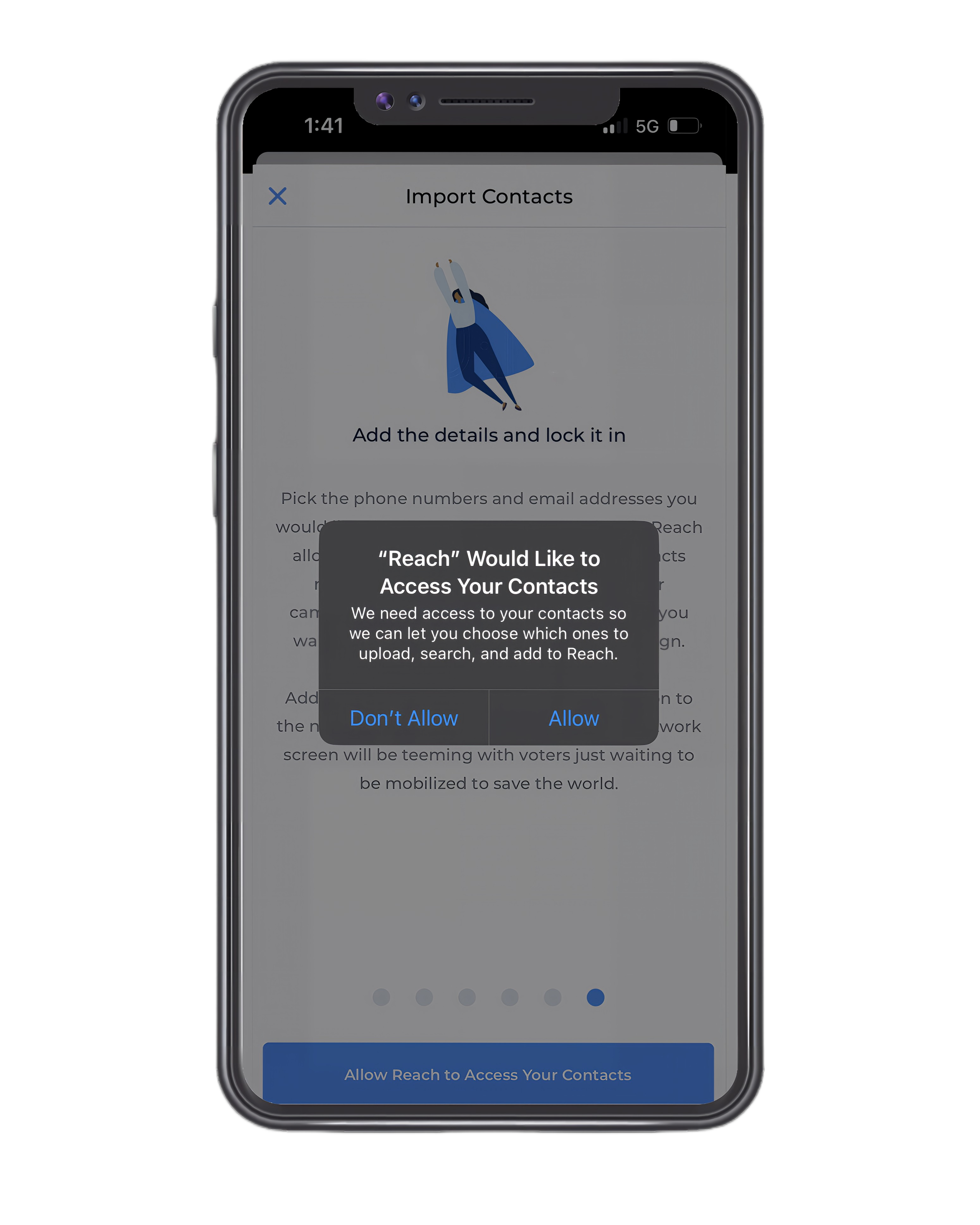
- After selecting "Allow," a list of your contacts will appear with blue check marks beside each one. To start with a clean slate, you can use the "Clear Selection" option at the top-right of your screen. This will enable you to pick and choose the contacts you want to search for.
- Once you've selected the contacts you wish to search for, proceed by tapping the "Search for Matching Voters" option located at the bottom of your screen.
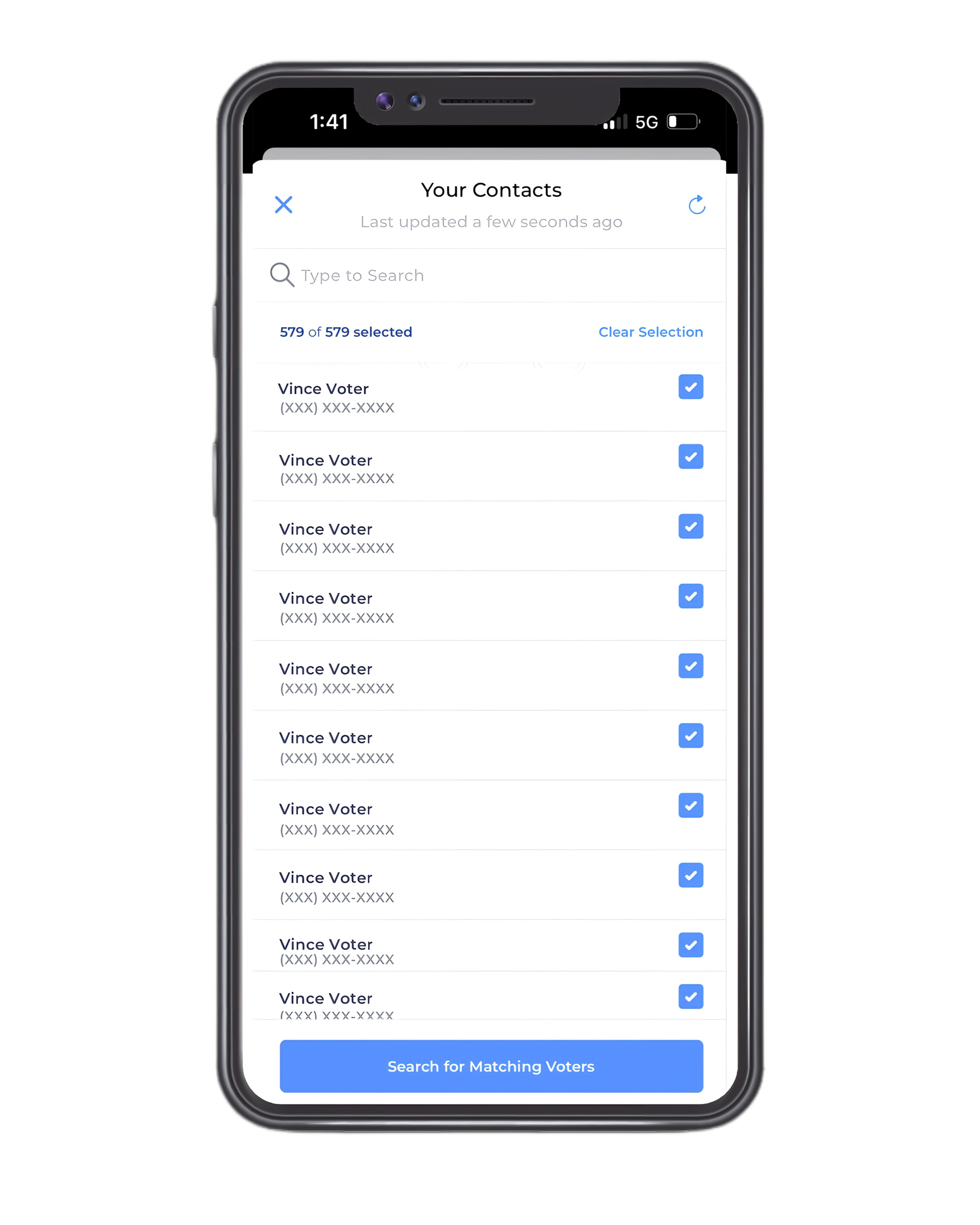
- Reach will initiate a search for voters in this campaign who match your selected contacts.
- Once the search is complete, a list of contacts identified as "Great Matches" will be displayed.
- Choose a contact from the list to select a match and add them to your Reach Network.
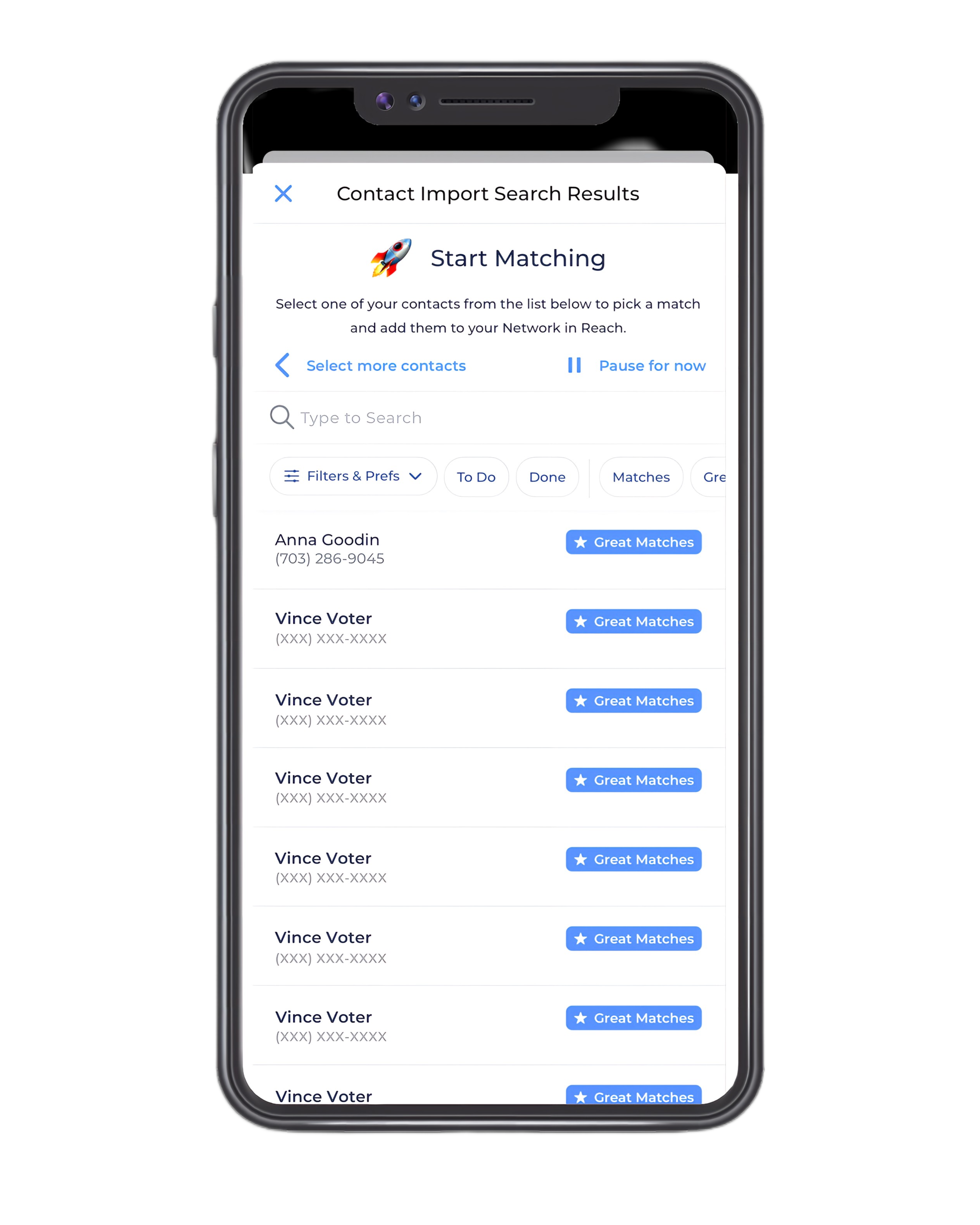
- After selecting your preferred contact, you will be directed to their profile.
- At the bottom right-hand side of your screen, you will find a toggle next to "Share these phone numbers and email addresses with the campaign." You can adjust the toggle by tapping it until it turns blue.
- If you choose not to share, the information remains visible only to you within Reach.
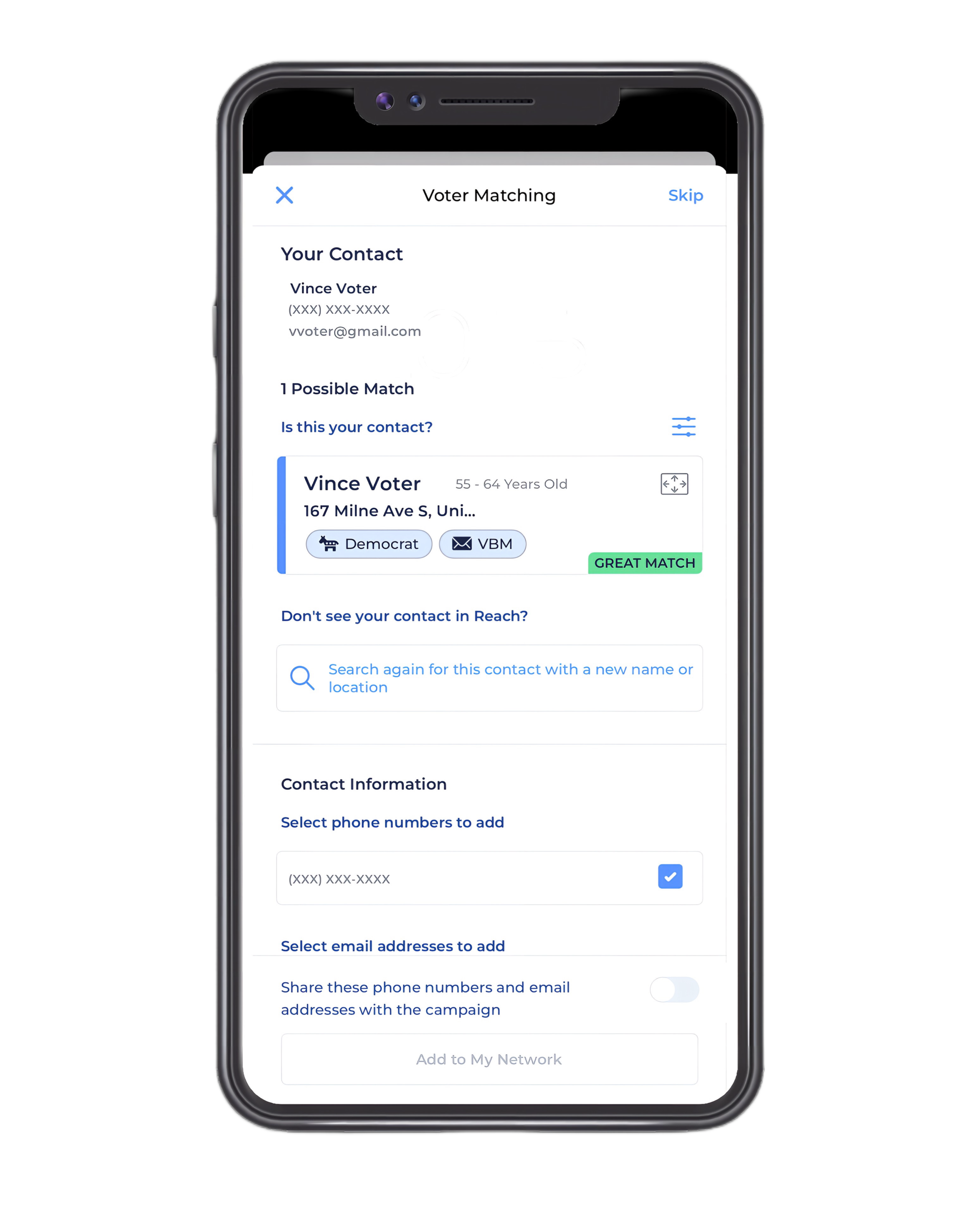
If you choose to share the contact information, your campaign, and authorized users can view it partially or fully, depending on their permissions.
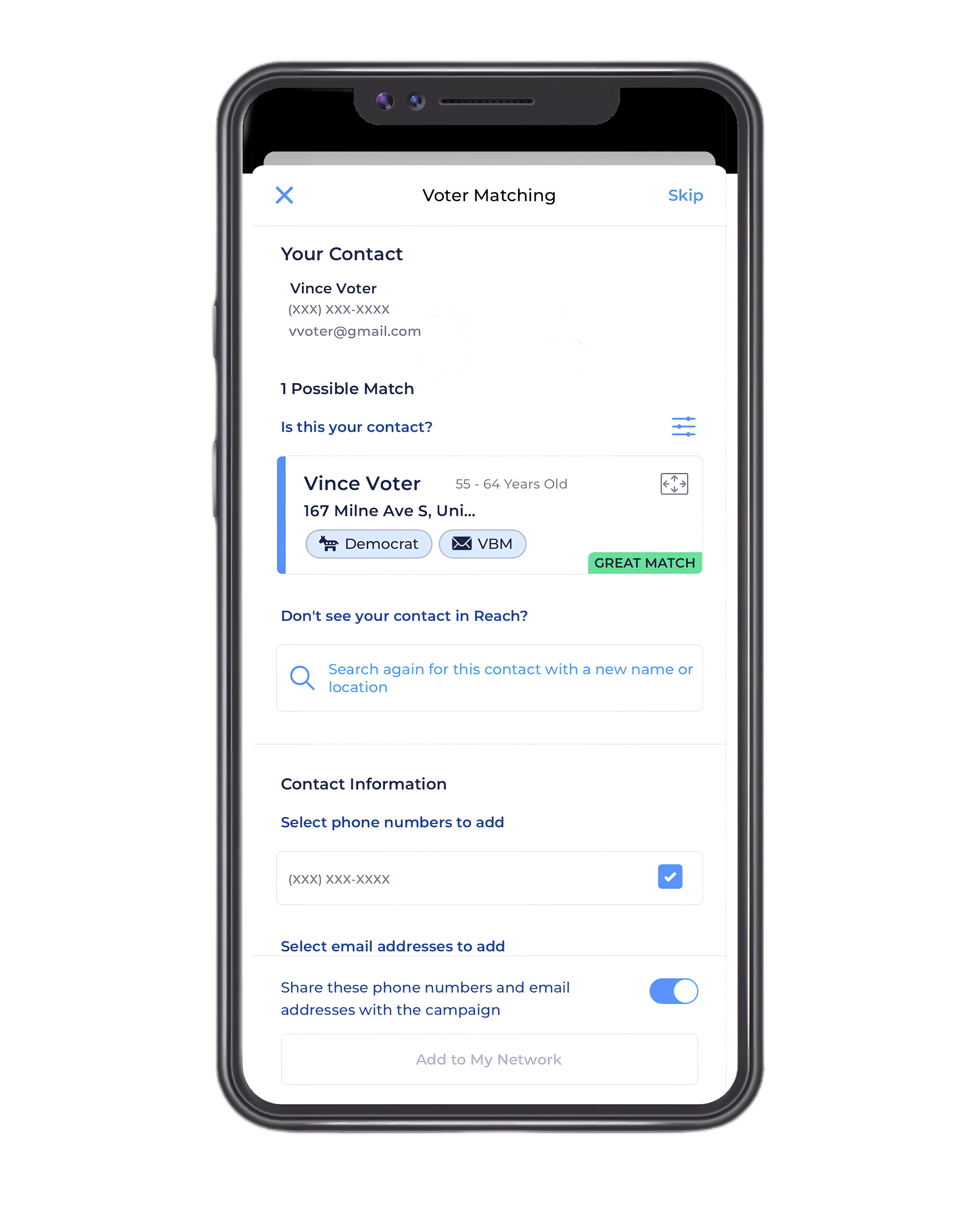
Reach will sort all of your phone contacts into “Match” categories. At the top you will see “Great Matches.”
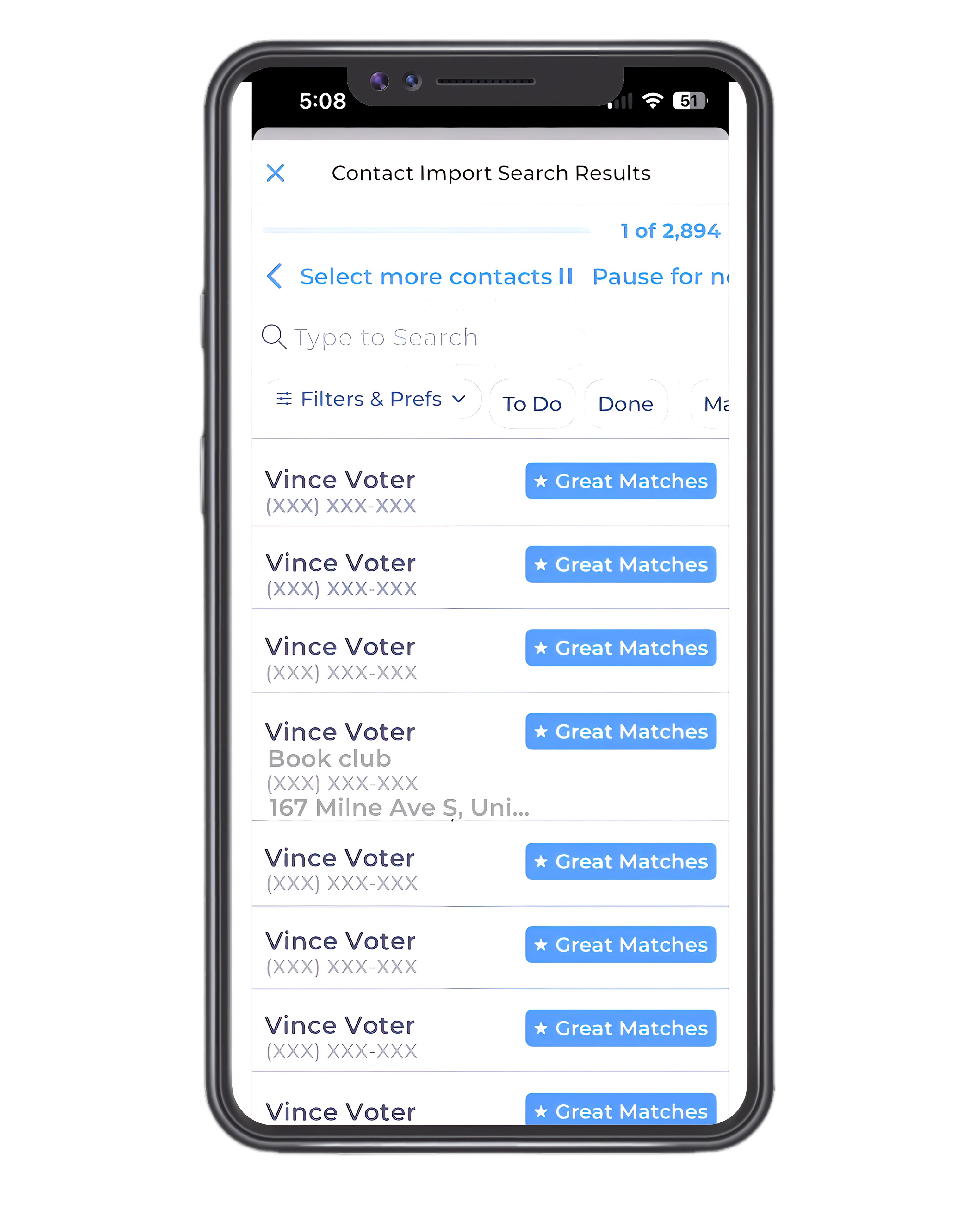
- If a person is listed as a “Great Match," that means the name and phone number you have in your phone contacts for that person matches information in the Pinellas Supervisor of Elections file.
- This person is very likely to be a Pinellas voter who was not signed up to vote by mail as of March 2024. This doesn’t mean the voter is a great match for your Vote-By-Mail outreach.
- Only choose voters who are politically like-minded and who may be interested in getting information about signing up to vote by mail.
- You also can skip people whom you know signed up to vote by mail since March 2024 or have moved out of Pinellas County (voters stay on the voter rolls for years after they move away).
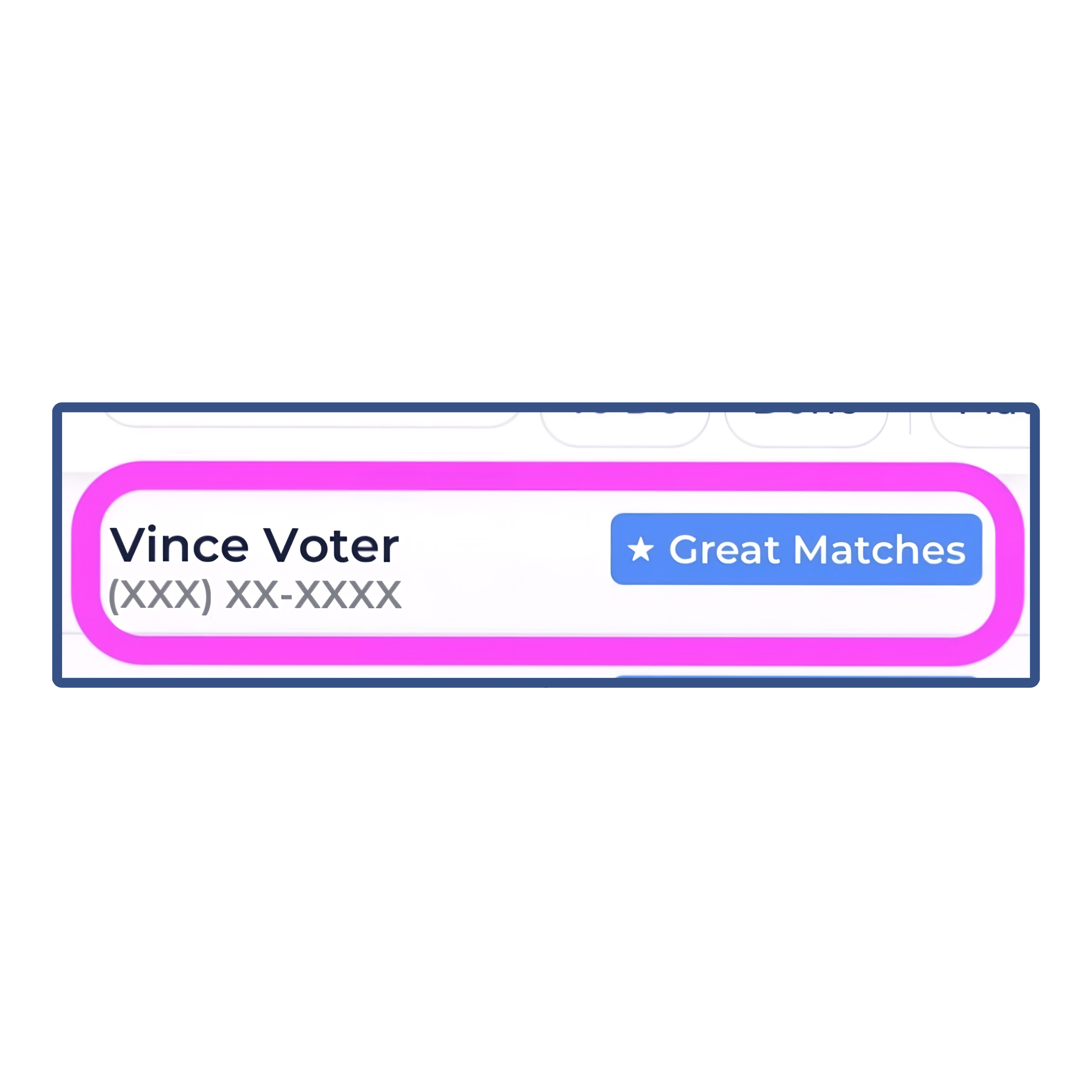
- After the Great Matches, you’ll see matches that are sorted by the number of Pinellas voters with the same name or a similar name.
- You’ll find more common names have multiple matches.
- At the bottom will be No Matches.
- These represent people in your phone contacts whose name doesn’t match a name of a voter on the list (i.e. a voter who is not signed up to vote by mail).
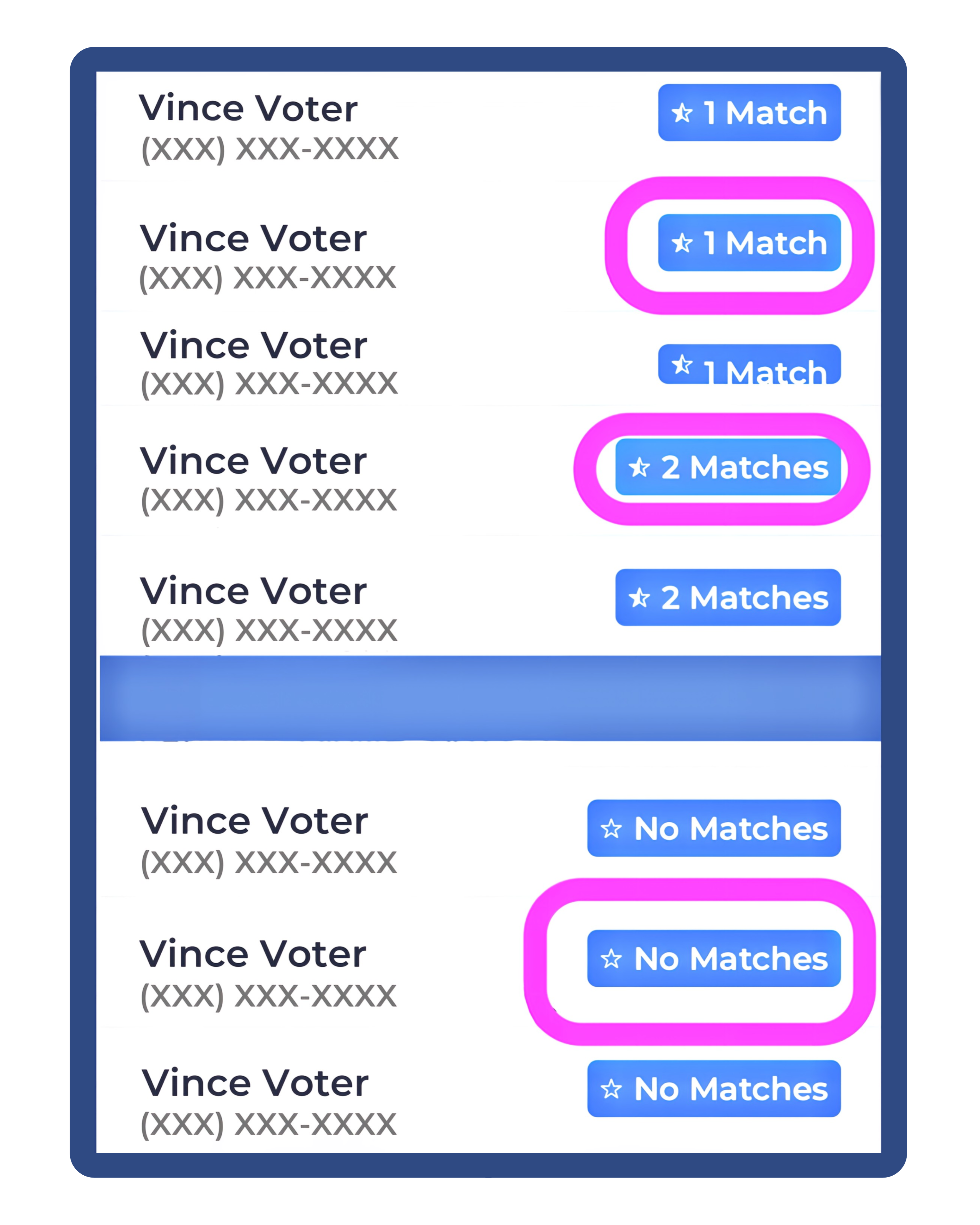
- At the top right of your screen you’ll see two numbers.
- The larger number is not the number of matches you have; it’s the total number of contacts in your phone.
- The smaller number to the left of that is the number of voters you have either added to your network or reviewed and decided to skip.
- You won’t have to sort through all the contacts on your phone. As we’ve seen many of the contacts are not matches.
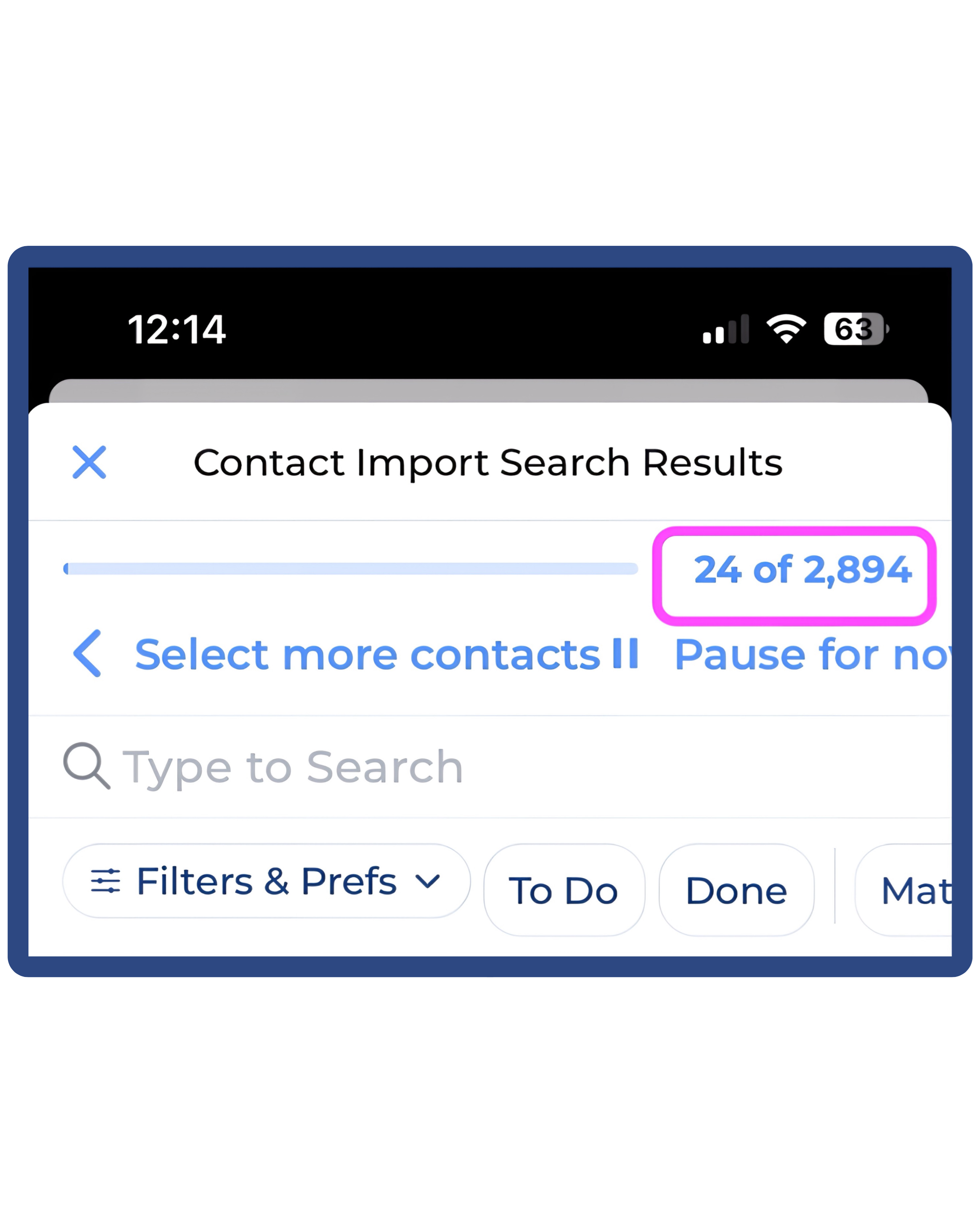
- You can filter your list of matches by clicking the options on the scroll bar at the top.
- And you can search for voters by name or location using the search function.
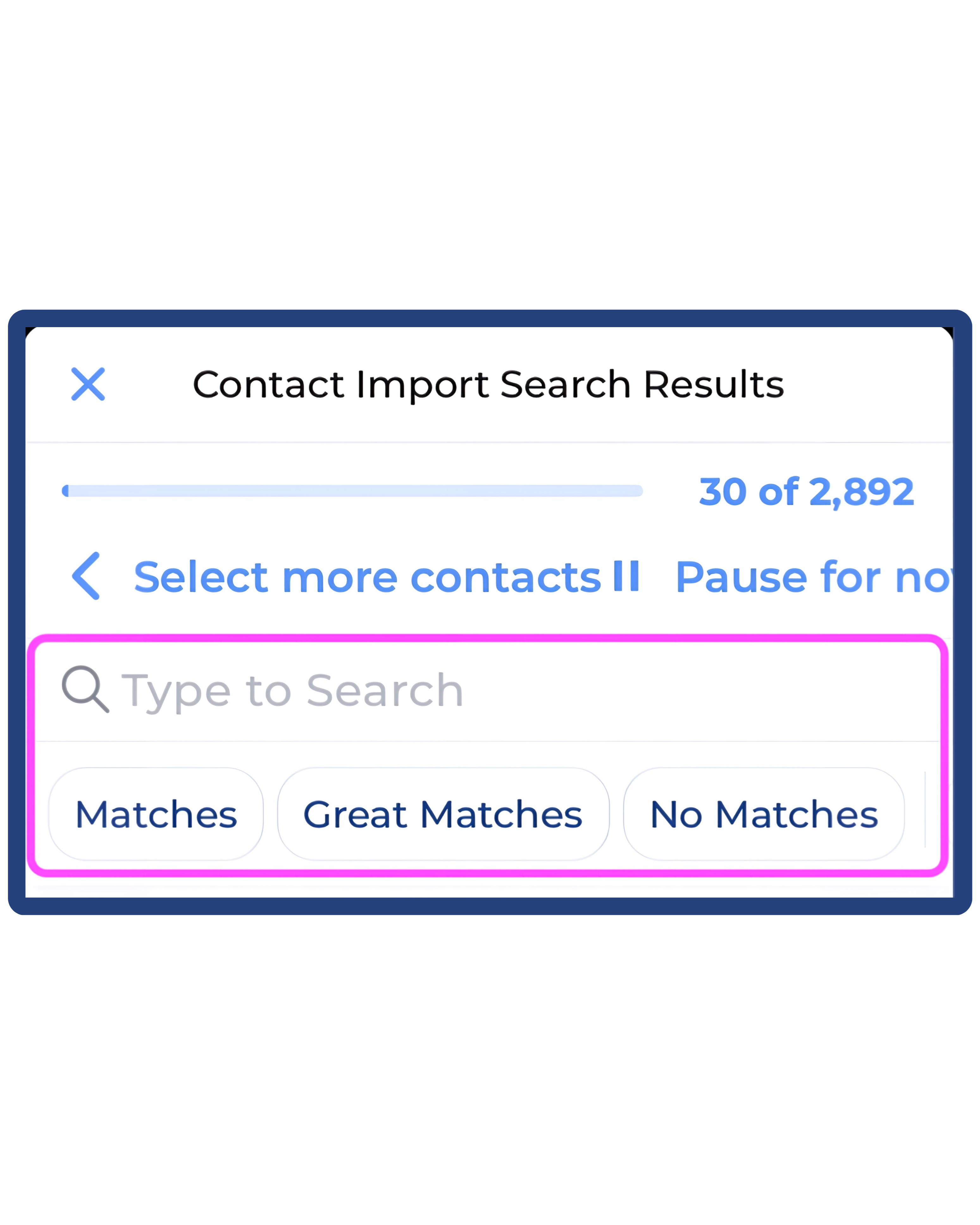
- You don’t have to go through the entire list of matches!
- Start by scrolling through the list to identify up to five like-minded voters who may be interested in getting information about voting by mail.
- If you see a Great Match who you know has voted by mail in the past, that person may have been dropped from the list.
- You should select that name to get more info.
- If you have an address for a voter or other information you have noted in your phone about the voter, that will show on the list.
- Any personal information you have about a voter won’t be added to Reach unless you add it manually.
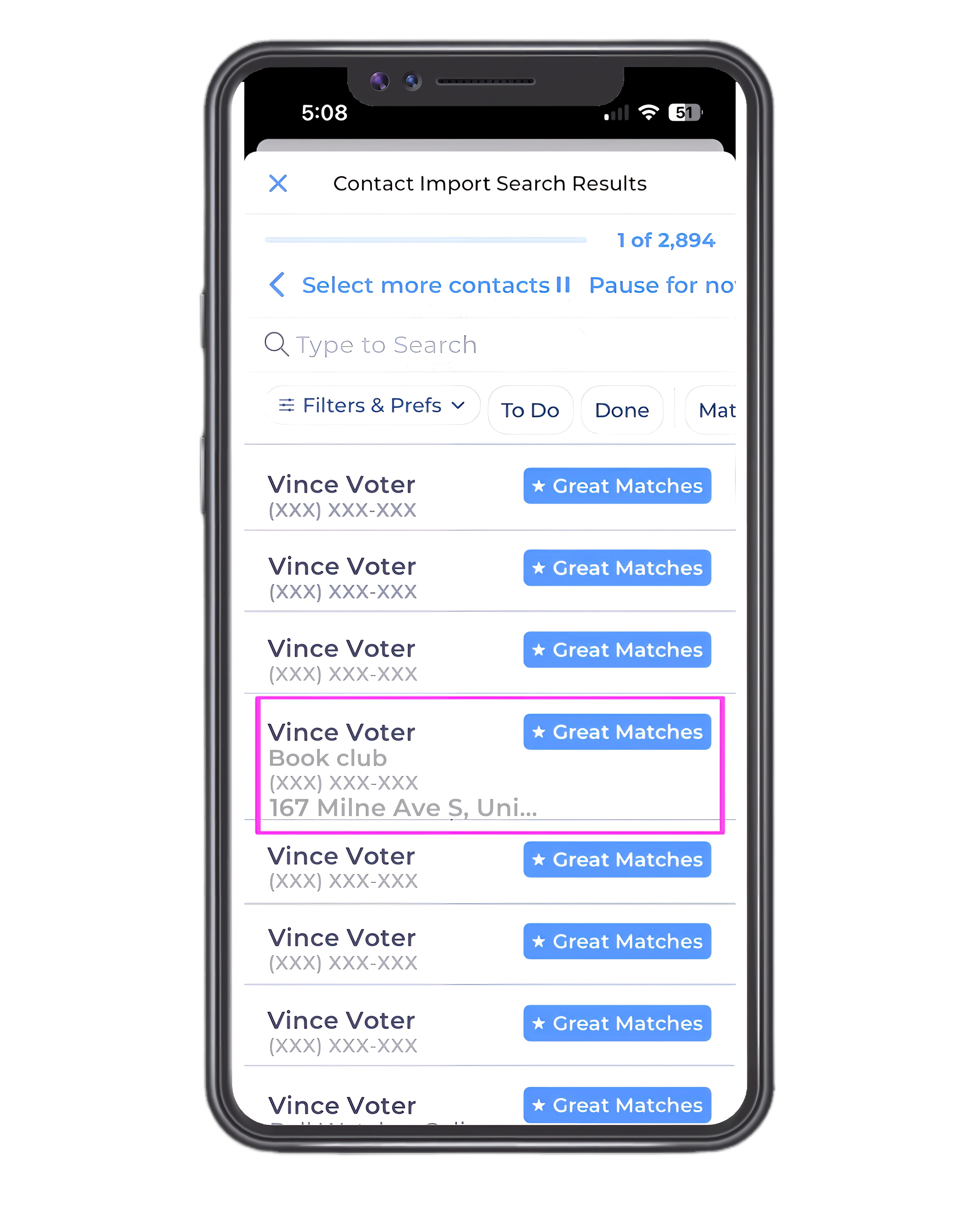
Once you’ve identified the name of a voter who may be interested in vote-by-mail information...
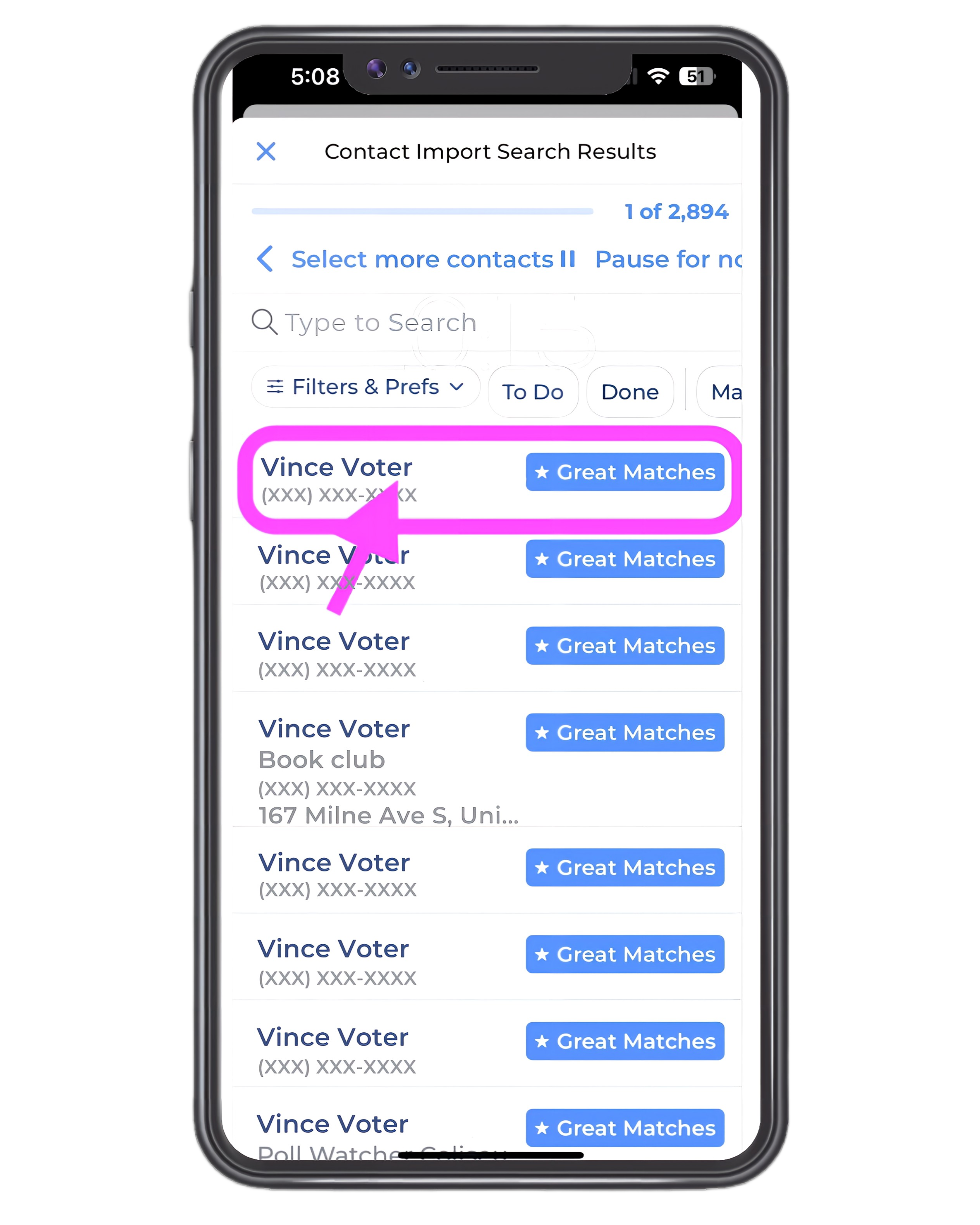
...you’ll see the number of possible matches in the Pinellas County voter file, with the most likely match at the top.
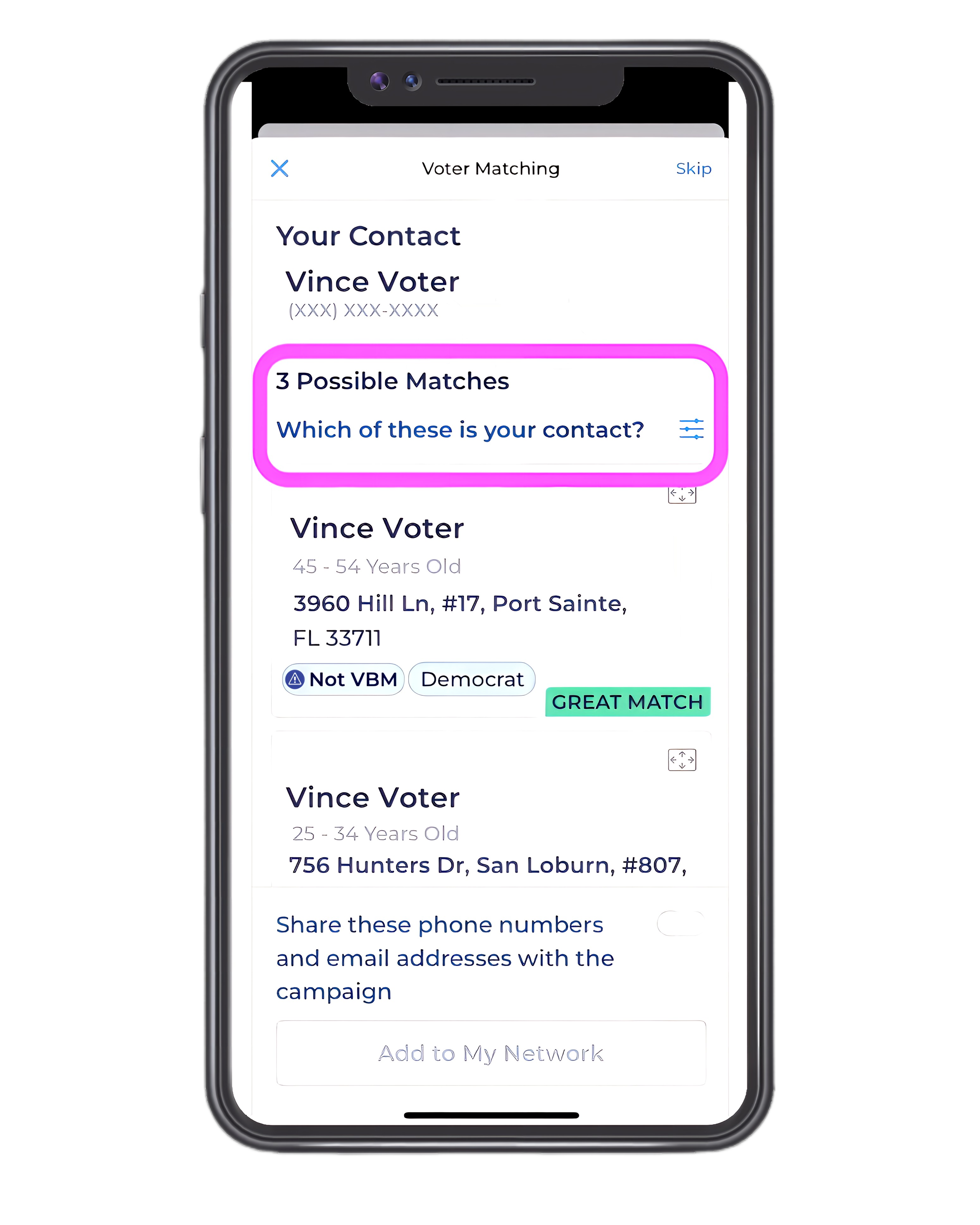
- Before you select a name, look for the vote by mail tags.
- If you see “VBM” that means that the voter has signed up to vote by mail since March 2024.
- That person is all set; you don’t need to select that name.
- [NOTE FOR TESTERS: THIS WON’T BE AVAILABLE UNTIL THE UPDATED MAIL BALLOT DATA IS RELEASED ON OR AFTER 6/2O.]
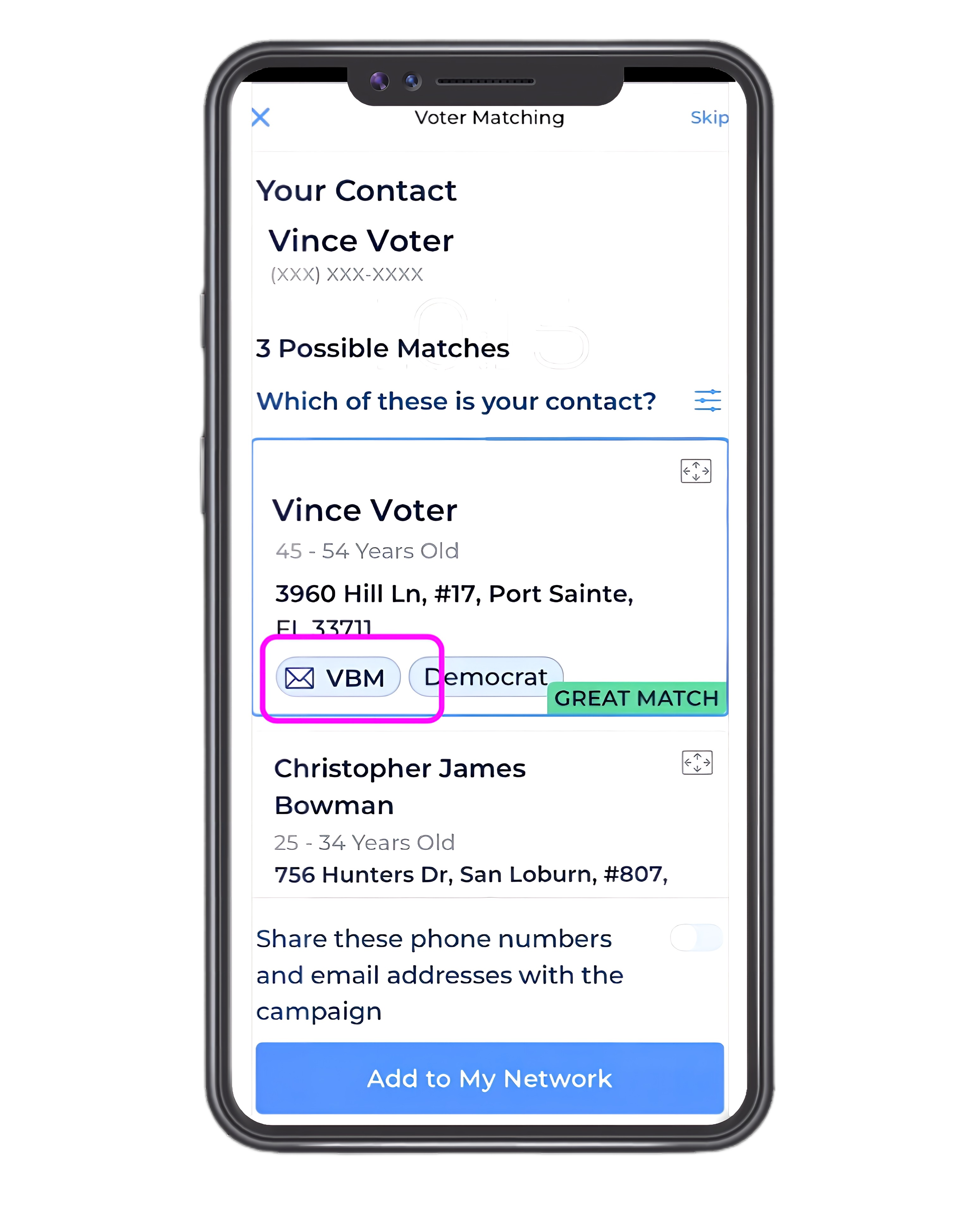
- Your highest priority is a voter who has a “Dropped” tag.
- This person voted by mail in 2022 but is not signed up now, and they may not know it.
- This person is very likely to welcome mail ballot sign-up information.
- [NOTE FOR TESTERS: THIS WON’T BE AVAILABLE UNTIL THE UPDATED MAIL BALLOT DATA IS RELEASED ON OR AFTER 6/2O.]
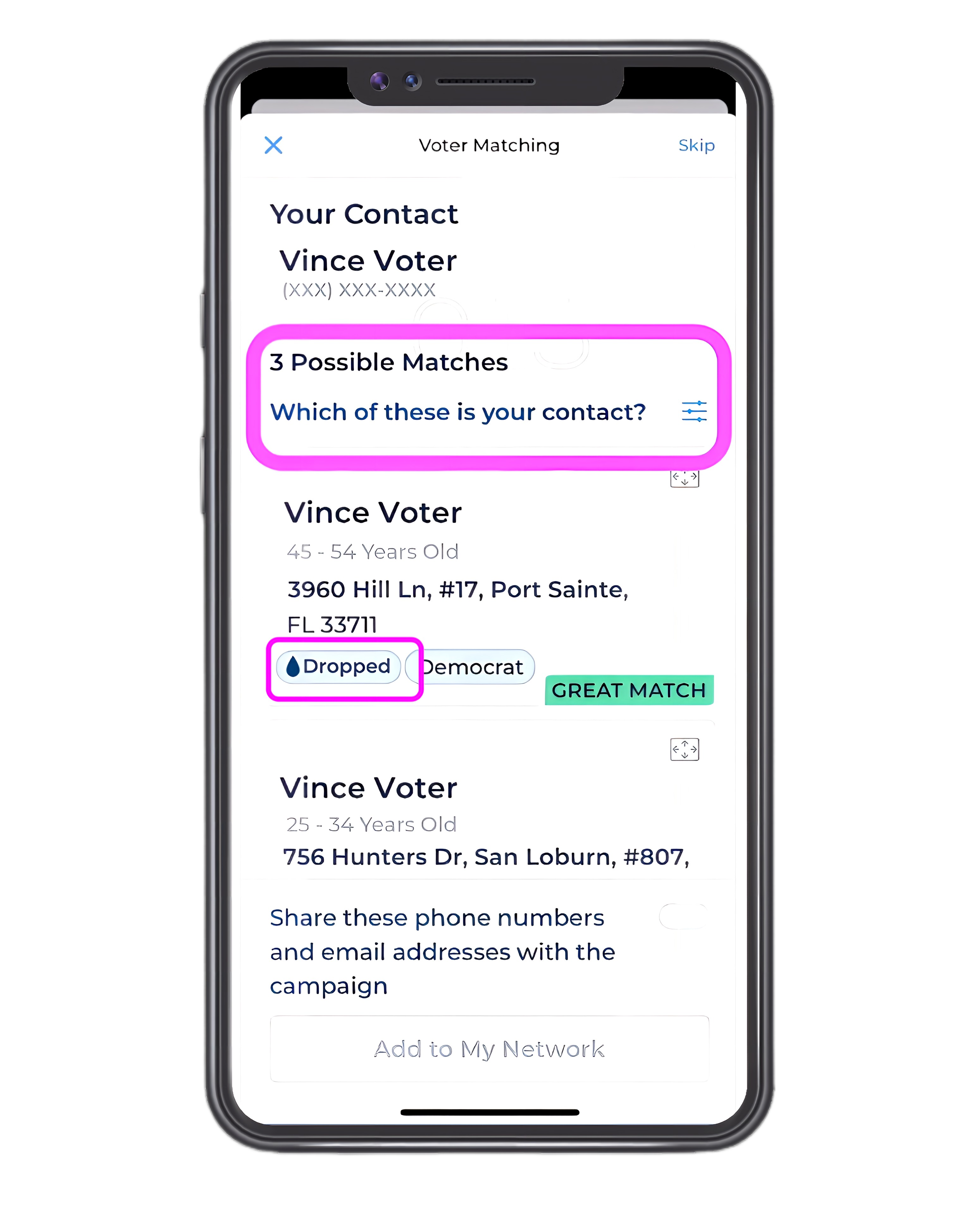
- Once you’ve identified a voter whom you want to help sign up to vote by mail, click on the name so that the blue border appears.
- When you do, the Add to My Network box at the bottom will become blue.
- Click that box to add the voter to your network.
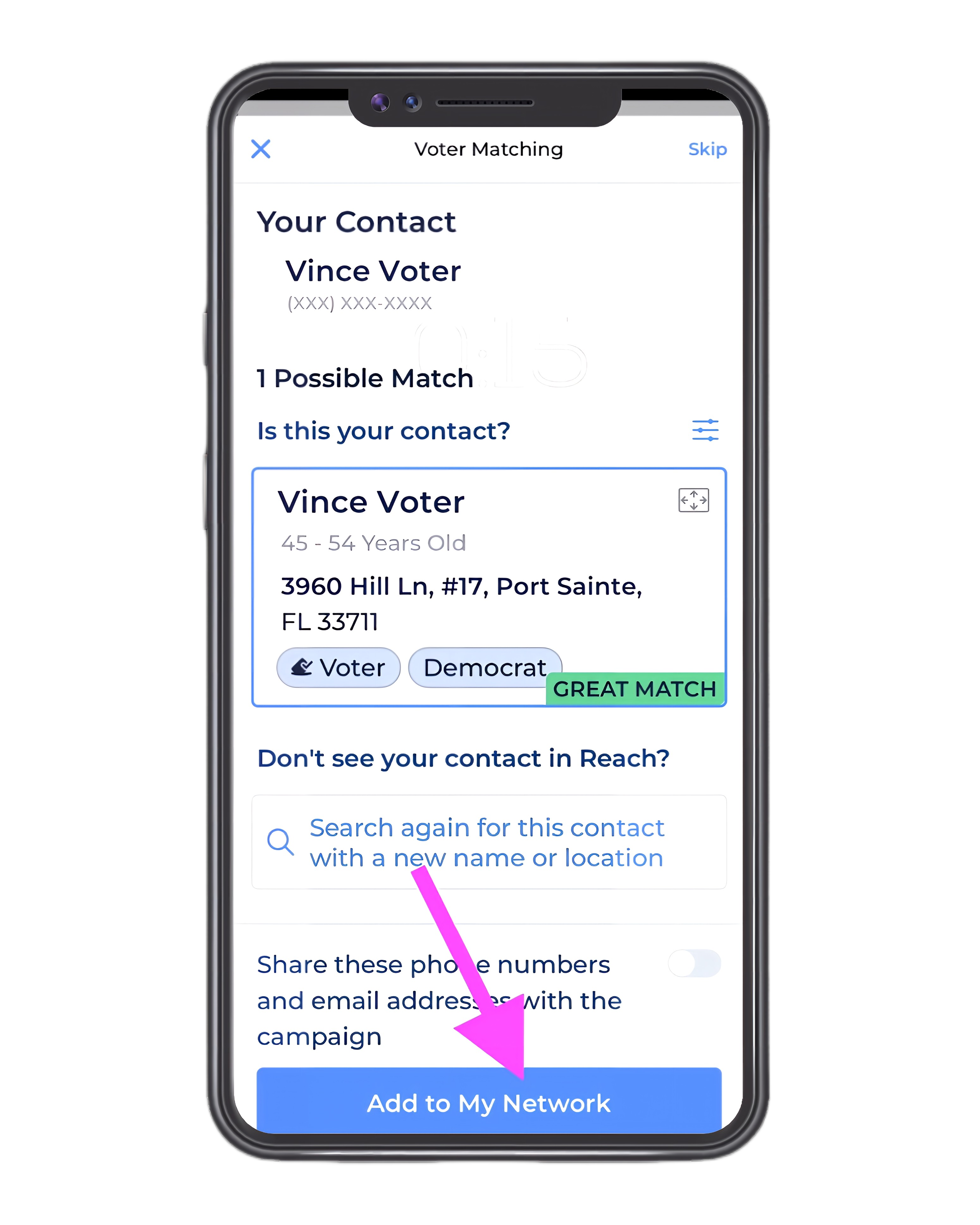
Once you’ve added a voter to your network, you can return to the list of matches by clicking the “X” at the upper left corner.
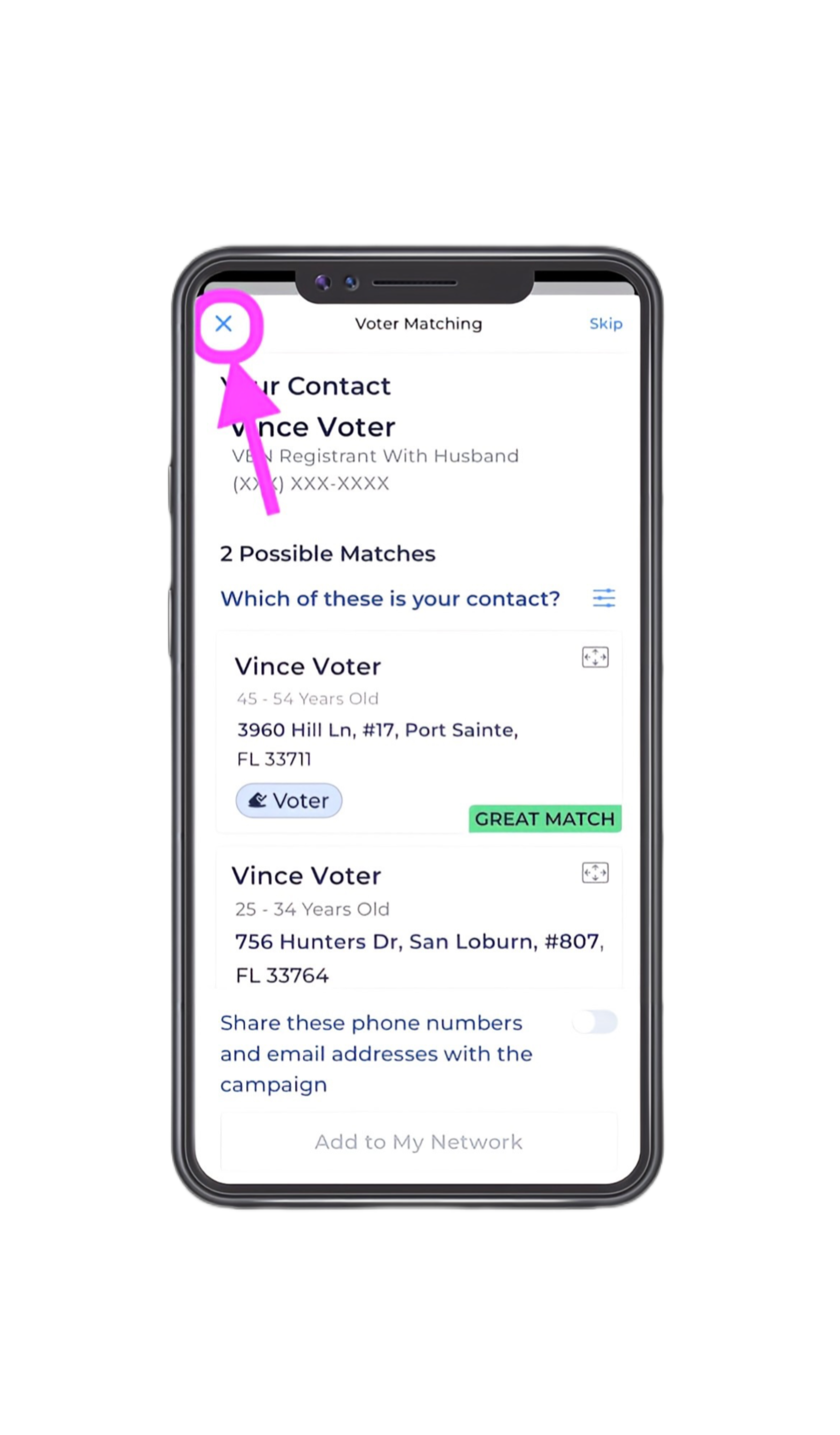
- To get out of the list of matches by clicking and seeing a list of people you’ve added to your network, click the “X” at the top left of your screen.
- You can leave this list at any time and come back to it later.
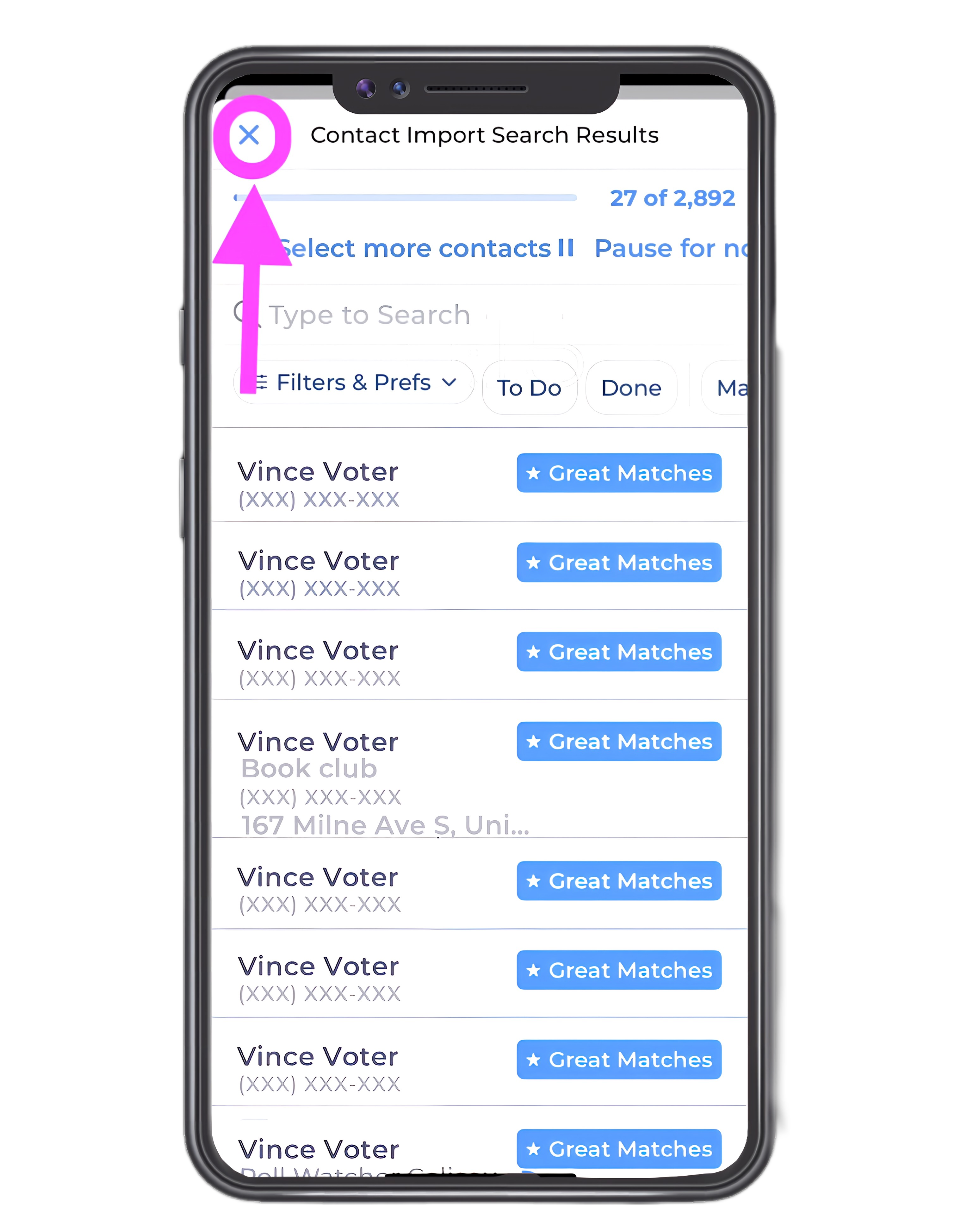
- When you exit the screen that shows matches, you’ll arrive back at the My Reach screen.
- There you’ll see a list of all the voters you’ve added to your network.
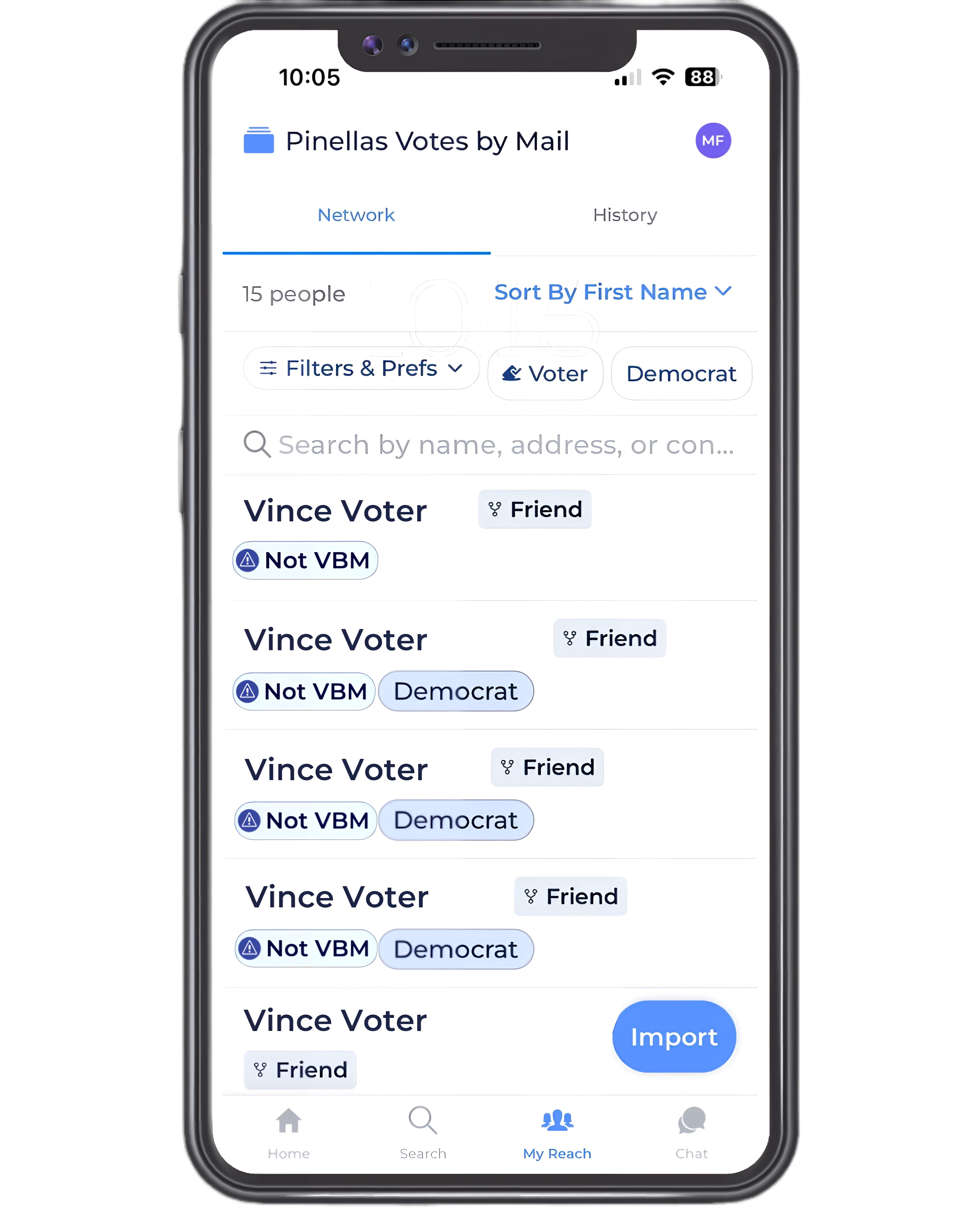
To get more information about one of your voters, click the voter’s name.
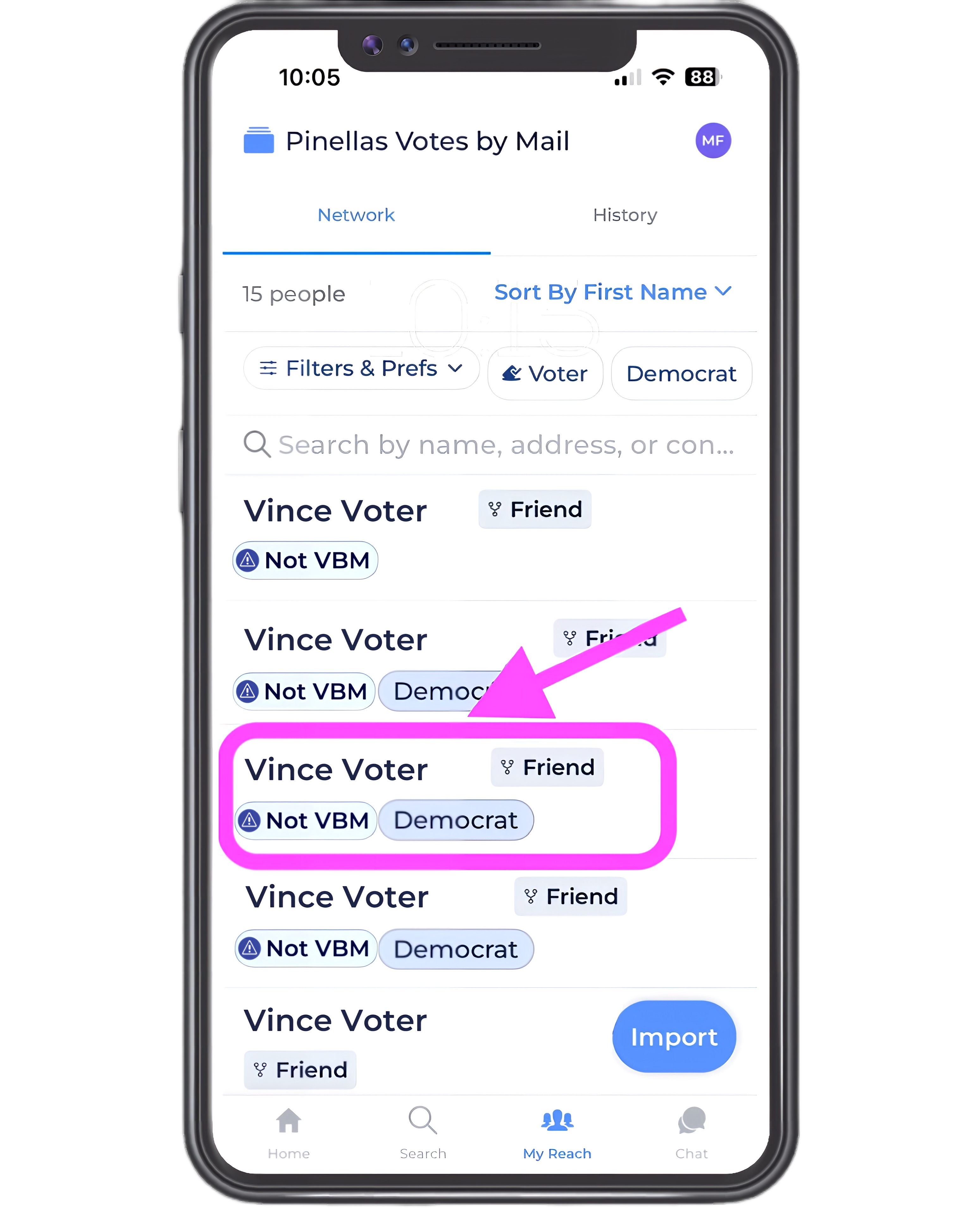
- You’ll land on the voter screen with information about your voter.
- You’ll see that everyone added to your network is identified as a friend by default.
- If you wish, you can change the designation of the relationship. To do that, click on the “Friend” button.
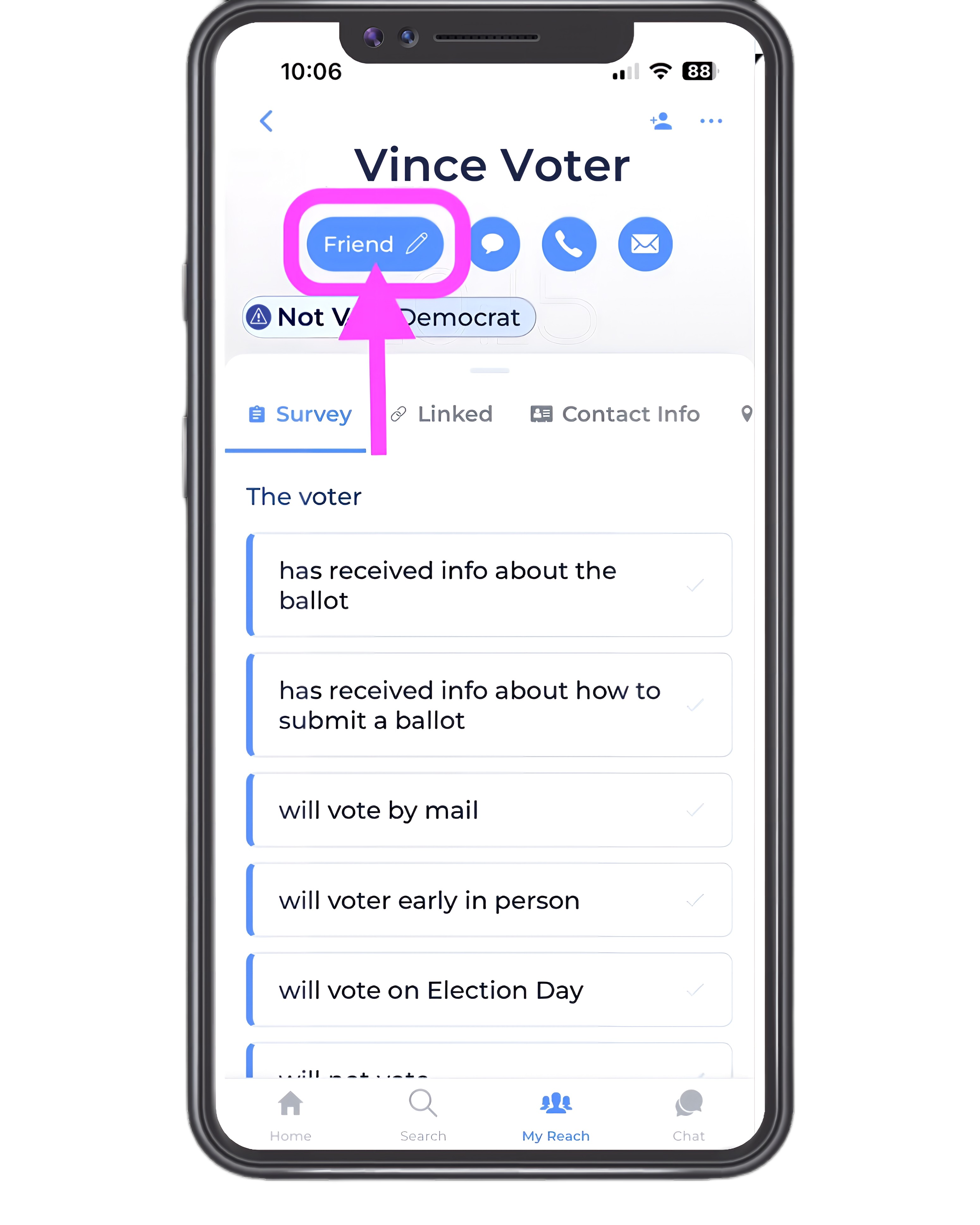
- You’ll land on a screen that gives you the option of either removing the voter from your network or changing the relationship type.
- Select the option for the action you’d like to take.
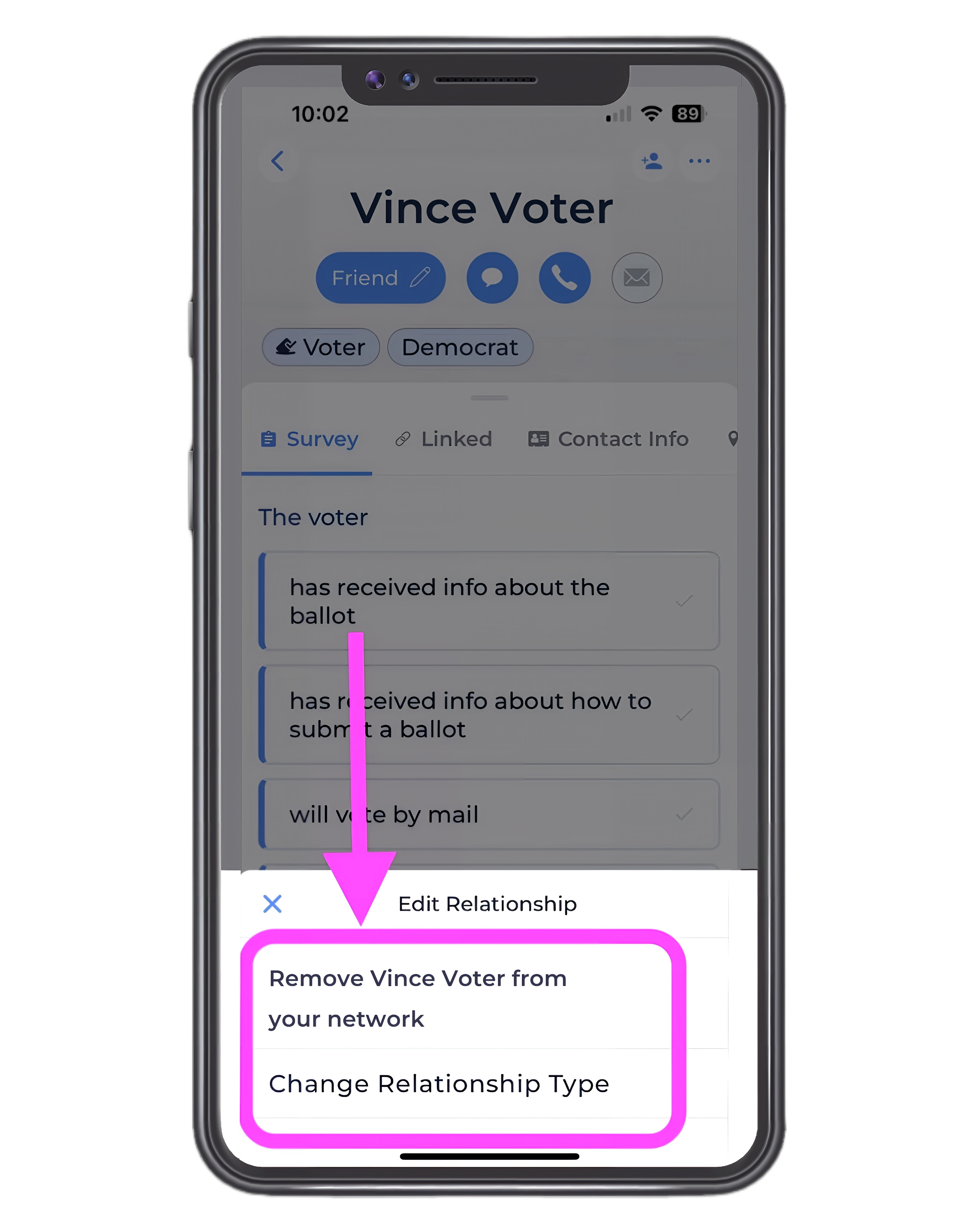
- You’ll arrive at a screen with multiple ways of identifying your voter.
- Select the option that applies.
- You’ll be able to sort your voter list by type of relationship.
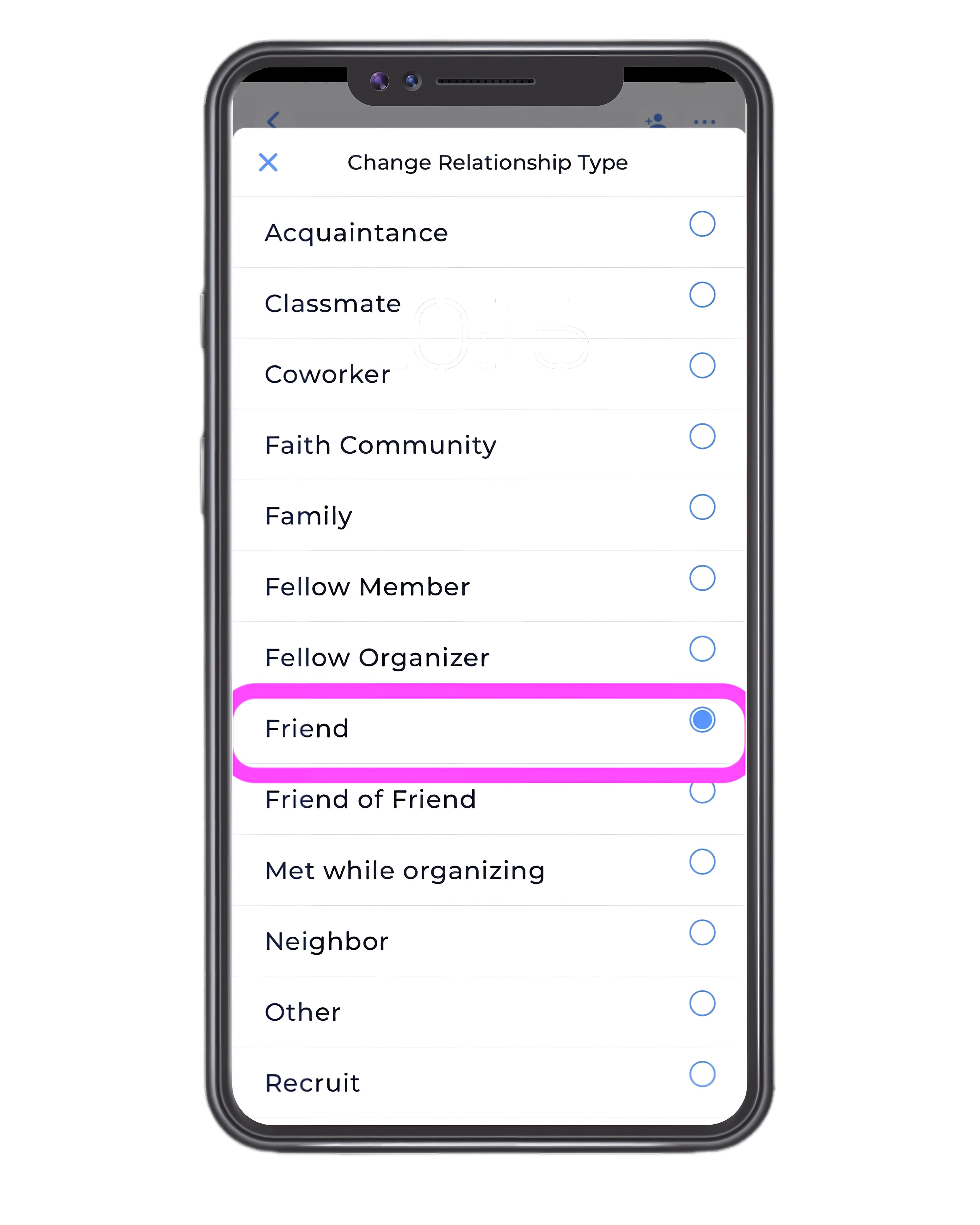
You can resume reviewing your import matches at any time by selecting the “Import” button at the bottom left of the My Reach screen.
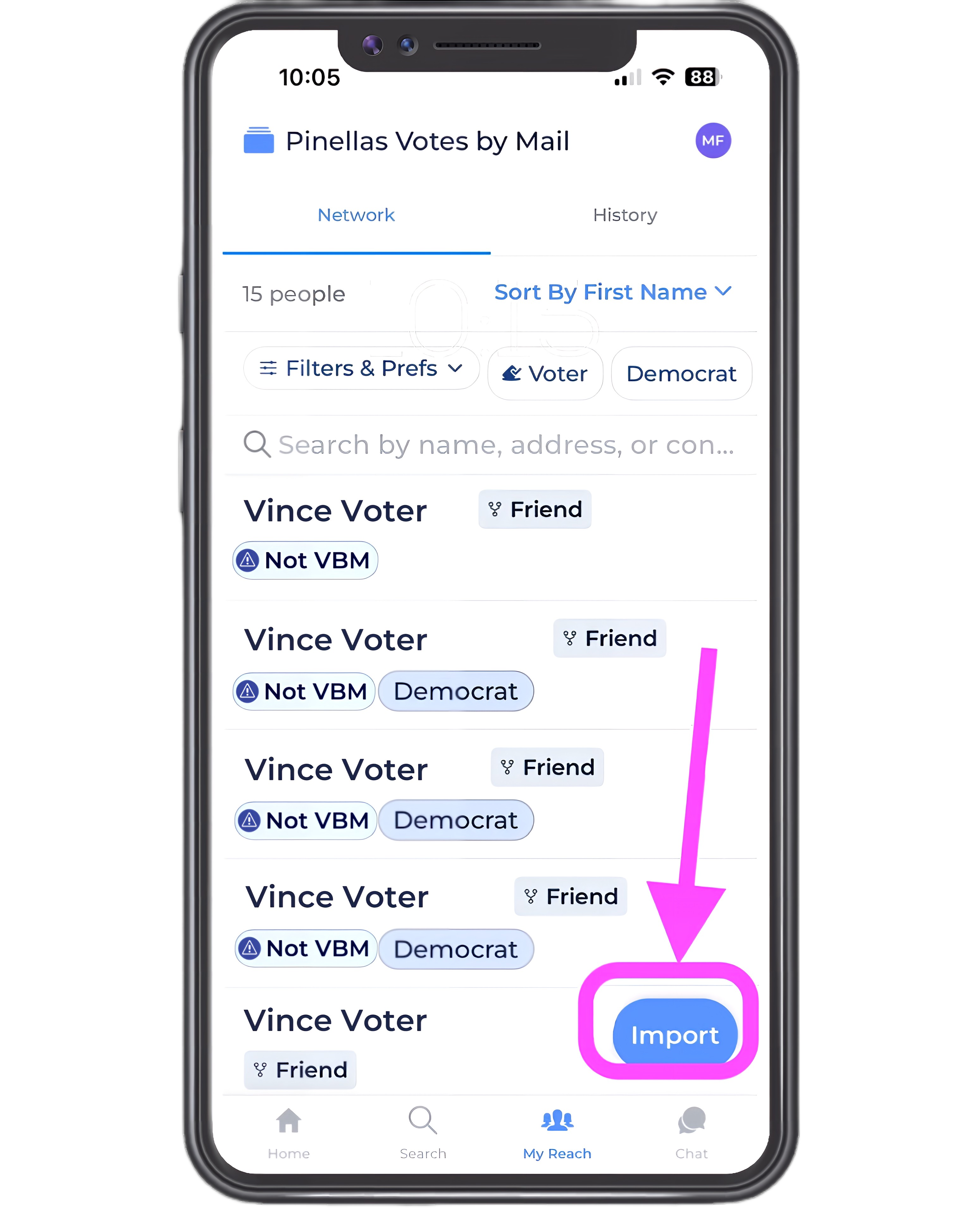
- Once you’ve created your network of voters for mail ballot outreach, you are ready to help them sign up to vote by mail.
- Here’s how: Help your voters sign up for a mail ballot