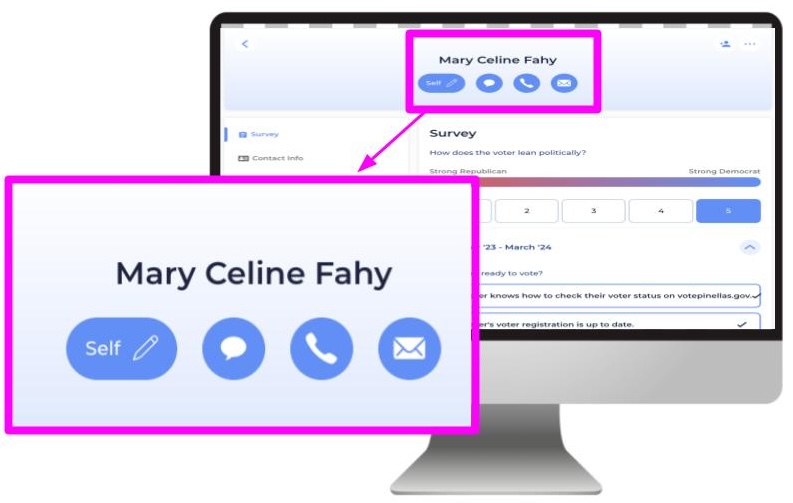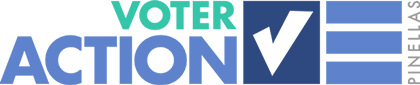The Voter Action Pinellas training materials show how Reach looks on a phone. Information is displayed differently on a laptop.
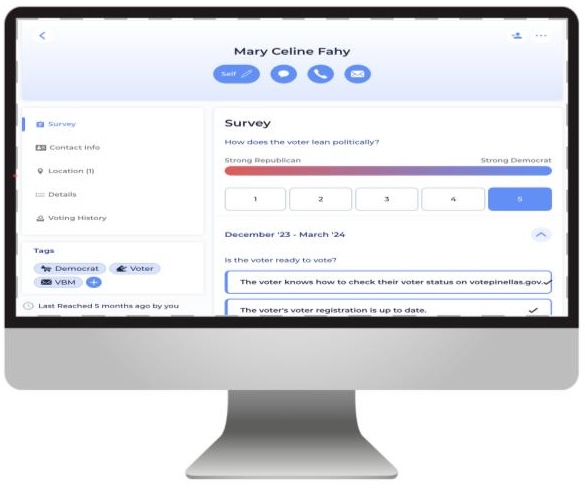
“Tags” with key information about your voter, including whether they are signed up to vote by mal and party affiliation, are not directly under the name as they are on a phone. Instead it is in a left “menu” column. You may have to scroll down to see it.
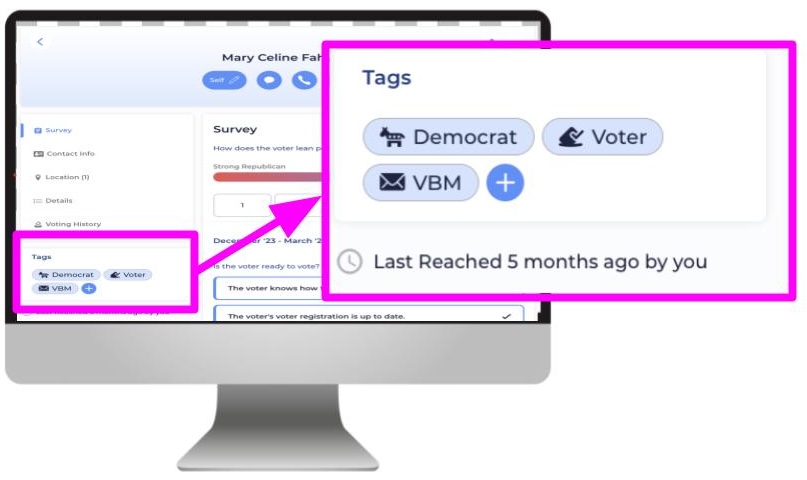
Categories of information about your voter, such as contact info and voting history, also are on a left “menu” column, not directly under the name as they are on a phone. Y
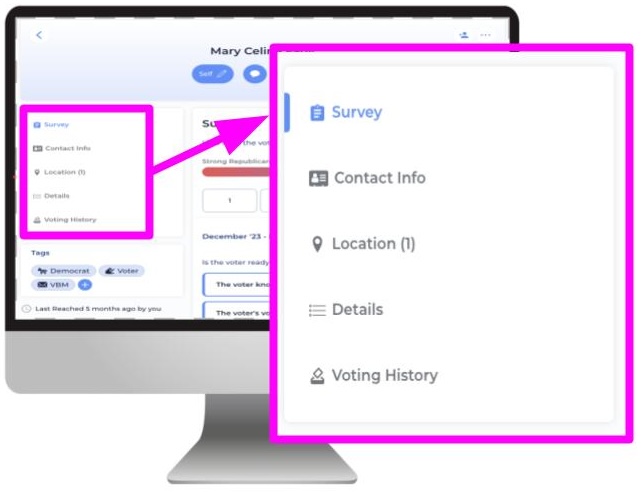
On a laptop or tablet some items are directly under the name, as they are on a phone. You can see your relationship status with the voter (for example “Friend” or “Family” or in this case “Self”). Here you also can find the options for calling, texting, or emailing the voter.